Google Data Studio vs Power BI: An In-Depth Insider Comparison
This is a comparison guide for Data Studio Vs Power BI. Learn how to pick the right tool for your organization. In this article, we’ll look at pricing, data source integration, deployment, data modeling, and analytics capabilities.
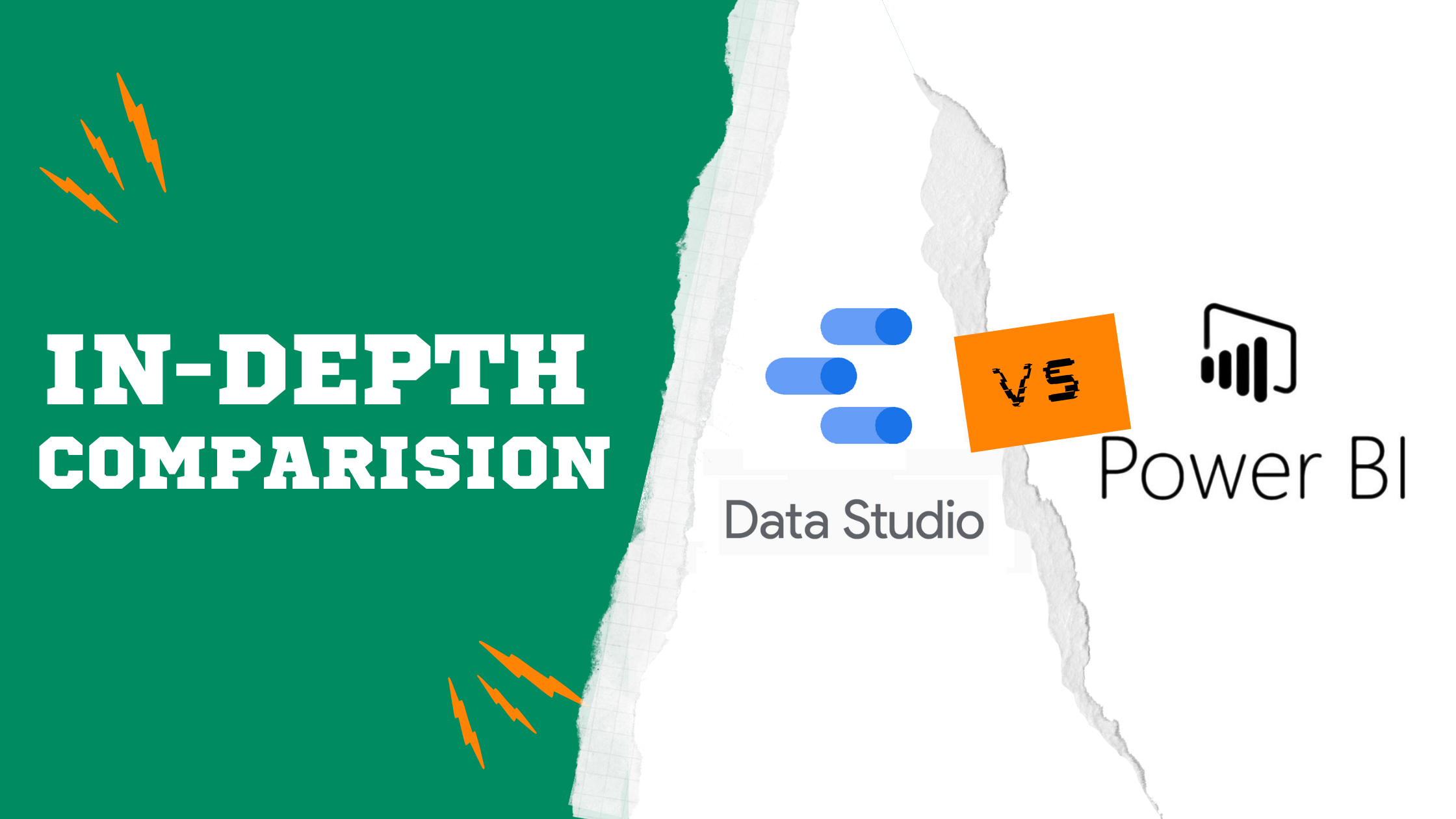
As the variety of business intelligence (BI) & Data Visualization tools increases in the market, choosing the right platform that suits your budget, business objectives and your team’s technical expertise become more difficult. Each brand offers different value propositions and features and this makes the decision making process tricky. BI tools are used to unify and visualize data and are normally viewed by different departments and stakeholders across the company. So the BI platform you choose must be suitable to use across different teams in the organization to help them answer business questions and measure their KPIs.
In this article, we are going to focus on Microsoft Power BI vs Google Data Studio and compare these two business intelligence tools from five main criteria so you can make a better decision about which of these BI tools is a better fit to fulfill your business objectives. The comparison is going to revolve around the following aspects: Price, Data Source Integration, Deployment, Data Modeling and Analytics Capabilities. Finally, We will end this article with a conclusion. Before we get into the comparison details, let’s just get to know Google Data Studio and Power BI as some readers might not be familiar with them.
Google Data Studio is part of the Google Marketing Platform (GMP) that allows users to connect to data sources and create sharable interactive dashboards and engaging reports that can help business users make better decisions.
Microsoft Power BI is a data visualization and BI tool developed by Microsoft that enables users to create interactive and shareable dashboards using various data sources.
Before we get into details, let’s have look at the table below for a high level feature comparison between Google Data Studio and Power BI:
Google Data Studio vs Power BI: Summarized Comparison Table
1) Google Data Studio vs Power BI: Price
What is the GDS pricing structure?
As of this time, Google Data Studio is free of charge for all users. All you need is a Google account. To get started, just go to datastudio.google.com where you can begin creating your first dashboard.
What is the Power BI pricing structure?
Microsoft Power BI offers 3 pricing options for users to consider:
- Power BI Pro: License individual users with modern, self-service analytics to visualize data with live dashboards and reports, and share insights across your organization. This option costs USD 9.99 per user per month.
- Power BI Premium per User: License individual users to accelerate access to insights with advanced AI, unlock self-service data prep for big data, and simplify data management and access at enterprise scale. This option costs you USD 20 per user per month.
- Power BI Premium per Capacity: This option is similar to the Power BI Premium per user but in this option you have no user limitation. This option costs you USD 4,995 per month and is suitable for organizations that have many Power BI users.
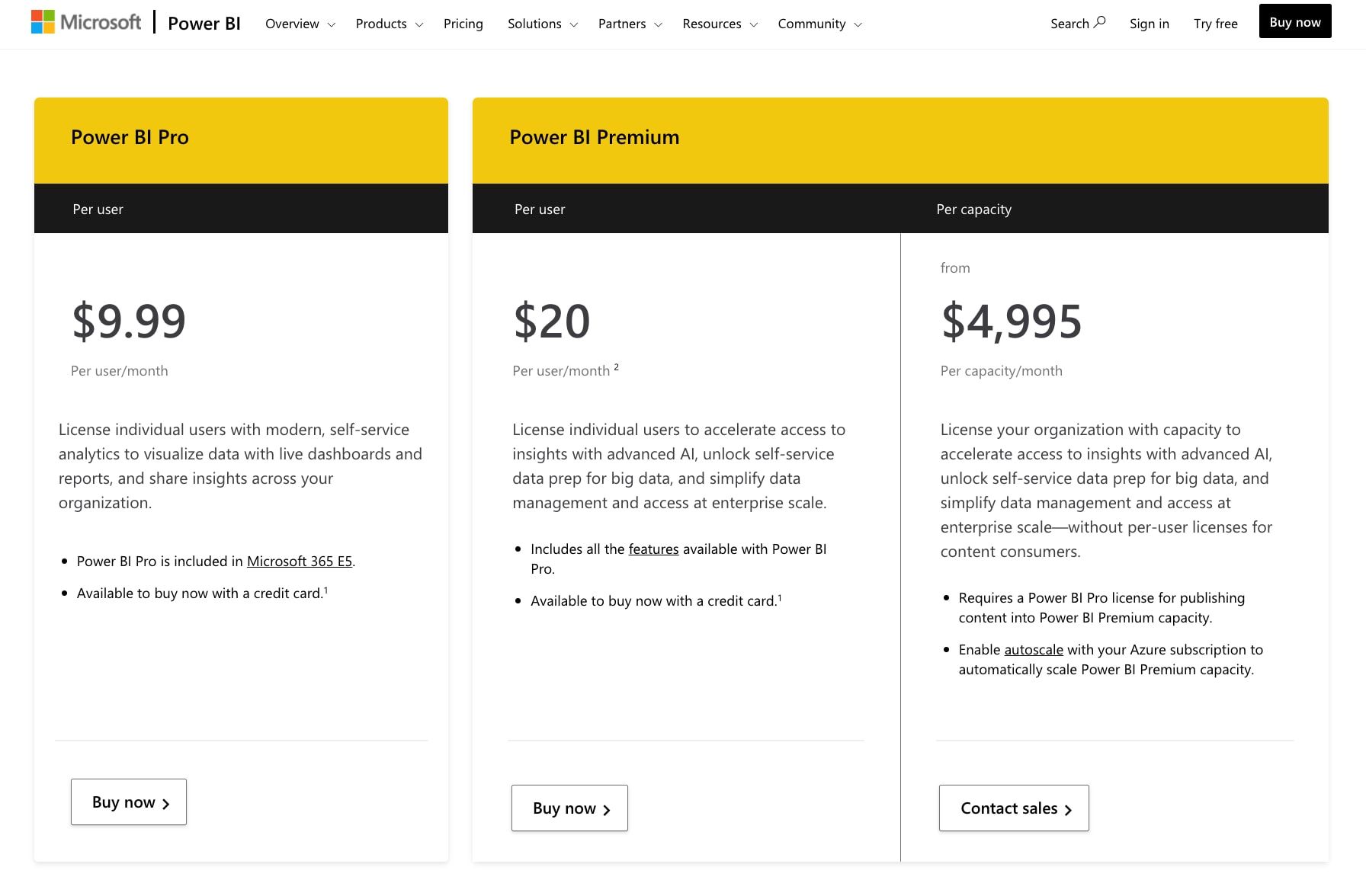
2) Google Data Studio vs Power BI: Data Source Integration
How does data integration work in Google Data Studio?
- Data Source Types
Since data studio is a Google product, there are various native integrations to sources such as Google Analytics, Google Ads, Google Sheets, BigQuery, Cloud Storage and many more. In addition, there are over 400 partner connectors available that enable you to connect to data sources such as Adobe Analytics, JASON and Facebook. One cool thing about data studio connectors is that you can build your own if you can’t find the suitable one for your use case. Take note that unlike many other BI tools that require a SQL data source to be connected, Google Data Studio can connect to both SQL and noSQL based data sources. - Merging Data Sources
Some of you may ask: Can I consolidate various data sources in a dashboard to create tables and graphs? The answer is yes. In Google Data Studio, there is an option called data blending which is basically a left outer join that lets you create charts based on multiple data sources. You may blend up to 4 data sources. To join the data, each data source in the blend must share a set of one or more dimensions, known as a join key. It is important to note that this operation is only at report level and you won’t see them in your data sources home page.
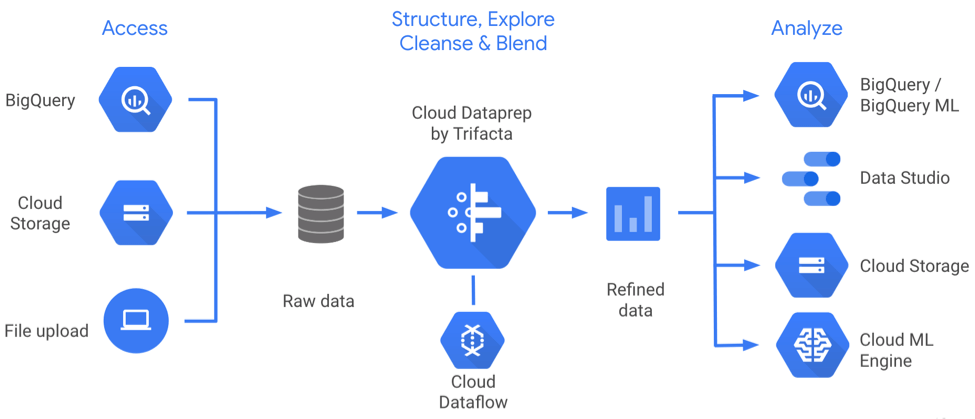
How does data integration work in Microsoft Power BI?
- Data Source Types
Power BI allows integration to more than 100 data sources both SQL and non-SQL based. Generally, we can divide Power BI data sources to 2 types:
- Files: Files refer to data sources such as PDF, Excel, JSON, Google Analytics, Adobe Analytics more.
- Databases: Databases refer to data sources that are normally SQL-based including BigQuery, Amazon Redshift, MySQLm Azure database and much more.
- Merging Data Sources
In Microsoft Power BI, you can use “Append Queries” or “Merge Queries” functions to merge data sources. Now let’s discuss the differences between Append and Merge queries.
An append operation creates a new query that contains all rows from a first query followed by all rows from a second query. The append operation requires at least two queries. This is similar to outer join operation in a SQL database. A merge query on the other hand creates a new query from two existing queries. One query result contains all columns from a primary table, with one column serving as a single column containing a relationship to a secondary table. The related table contains all rows that match each row from a primary table based on a common column value. This is similar to left join operation in a SQL database.
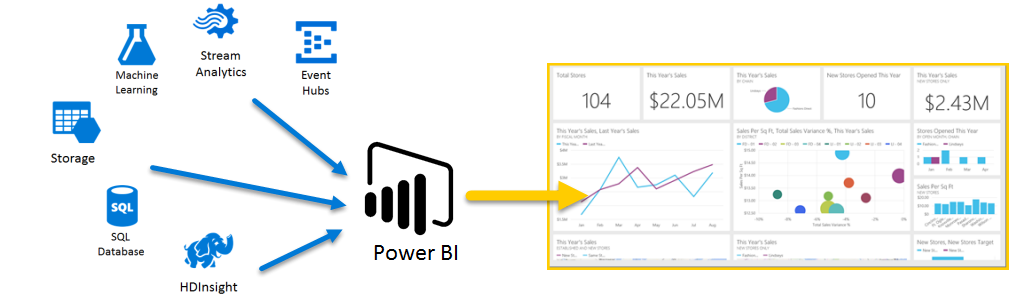
3) Google Data Studio vs Power BI: Deployment
What deployment options does Google Data Studio offer?
Currently Google Data Studio (GDS) only offers browser-based (fully-hosted on cloud) access to the platform. This means that you need to be connected to the internet and open GDS with a Google account. The dashboards you create will be saved and can be accessed whenever you are online.
What deployment options does Microsoft Power BI offer?
In terms of deployment, Power BI offers 3 main options:
- Power BI Service: This solution runs on cloud and provides fully hosted reporting.
- Power BI Report Server: This solution is for users with stricter security requirements as it allows you to host Power BI on your own server.
- Power BI Embedded: This option is part of the Power BI service and it allows you to use API to embed reports within various applications.
4) Google Data Studio vs Power BI: Data Modeling
Before we get into analyzing data modeling capabilities for Power BI and Data Studio, It is crucial to understand what data modeling is and why it is important.
What is data modeling?
In short, data modeling is the process of analyzing and defining all the different data your business collects and produces, as well as the relationships between those bits of data. There are broadly 3 types of data models: conceptual, logical and physical.
Why is data modeling important?
Data modeling is crucial because it prepares data for analysis. In data modeling stage you get to define relationships between each dataset so that you can use different datasets together when performing analysis. In addition, you can create new fields within the existing datasets to be used in your visualization and analysis to enhance insights and find opportunities for improving business processes that otherwise wouldn’t be discovered.
Furthermore, data modeling creates a structure so the IT team and business team collaborate more effectively. It also reduces errors (and error-prone redundant data entry), while improving data integrity. And business users can self-serve data - create their own charts and reports without learning SQL.
So if the above is something you want to achieve with your data, It is important to choose a BI tool that can support advanced data modeling.
How does Google Data Studio support data modeling?
Google Data Studio (GDS) allows you to customize your fields in your data source in order to support your business use case. Once you successfully connect your data source to GDS, you’ll see a list of fields. Fields consist of dimensions and metrics. Each field has a name, data type and default aggregation that are derived from the underlying data set.
- Change Field Details
You can change the name, data type and aggregation type of each field in order to customize it for your business objective. For example, you can use a dimension as a metric. - Calculated Fields
In addition to above, you can create calculated fields that let you create new metrics and dimensions derived from your data.calculated field is a formula that performs some action on one or more other fields in your data source. Calculated fields can perform arithmetic and math, manipulate text, date, and geographic information, and use branching logic to evaluate your data and return different results. The output of a calculated field can then be displayed for every row of data in charts that include that field.
How does Microsoft Power BI support data modeling?
Data modeling in Power BI can be divided into to parts:
- Defining and managing relationships: This feature allows you to define relationships between all your imported tables that you want to use to analyze data. Defining relationships is crucial to accurately calculate results and display the correct information in your reports. Power BI Desktop makes creating those relationships easy. In fact, in most cases you won’t have to do anything. One of the main aspects of managing relationships is to determine cardinality. In Power BI, there are 4 cardinality options:
1. One to many
2. Many to one
3. One to one
4. Many to many - Create calculated fields: Using data analysis expression (DAX) formula, you can create calculated fields (columns) to define new fields based in your dataset based on the existing fields. The original dataset won’t be affected by calculated fields and you can only see them in your Power BI table / dashboard.
Related reading: BI Tools Comparison Matrix: A Community-Contributed Worksheet
5) Google Data Studio vs Power BI: Data Analytics Capabilities
What are the analytics capabilities of Data Studio?
- Predictive / Advanced Analytics
Unlike many other BI & data analytics tools in the market, Google Data Studio does not have any significant predictive analytics capabilities which allows you to do things like classification regression or time series forecasts. So in a sense, lacking this feature could make Google Data Studio not a suitable tool for those companies with advanced use cases that include predictions and forecasts. - Supporting Programming Languages
The tool does not natively support languages such as Python and R. However, there are 3rd-party tools such as Panoply that allows users to integrate R and Python with Data Studio. In addition, you can use a Google sheet that is updated using Python and connect that to Data Studio. This solution is more suitable for smaller datasets. For larger datasets you can use BigQuery. - Embedded Analytics
You can embed a report in any site or app that supports the HTML iframe tag. The iframe code includes a link to your report, and is automatically generated by Data Studio. No knowledge of HTML is required. The embedded report appears in view mode (Viewers can’t edit the report).
Read more: Embedded Analytics Case Study and Top 10 Best Embedded Tools
What are the analytics capabilities of Microsoft Power BI?
- Predictive / Advanced Analytics
Power BI offers various analytics features for different use cases. Below are some of the most popular ones:
1. Clustering techniques
2. Time series analysis
3. Analyze feature
4. Advanced analytics custom visuals
5. Quick insights
6. AI Insights
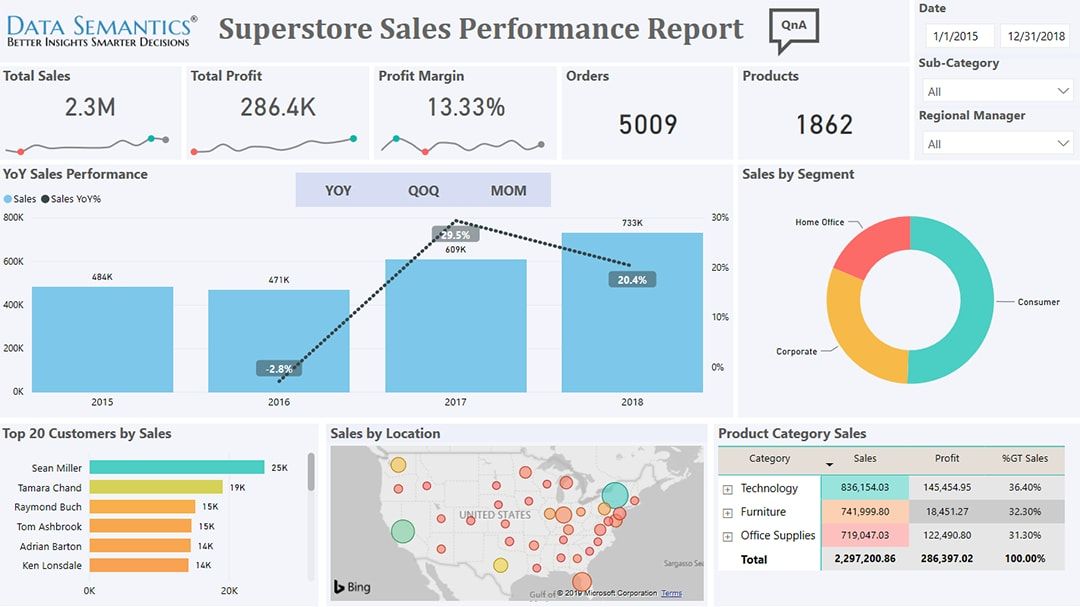
- Supporting Programming Languages
Power BI supports a number of programming languages for ingesting, transforming, visualizing and gaining insights from your data:
1. Data Analysis Expressions (DAX)
2. Multidimensional Expressions (MDX)
3. Power Query Formula Language (informally known as "M")
4. SQL
5. R
6. Python - Embedded Analytics
Power BI embedded analytics comes in 2 solutions:
1. Embed for your customers: The embed for your customers solution allows you to build an app that uses non-interactive authentication against Power BI.
2. Embed for your organization: The embed for your organization solution allows you to build an app that requires signing in using Power BI credentials
Conclusion
We’ve analyzed the main aspects of Google Data Studio and Microsoft Power BI in this article to allow you to make a more informed decision when selecting a BI and data visualization tool for your organization.
In a nutshell, Data Studio is suitable for organizations that are not yet certain about the direction of their BI strategy. Because it’s free and thus commitment is minimal and you can always switch if you find it not suitable. It also has many data source connectors (Mostly Google products) and you can even build your own connector if you can’t find what you need. Data modeling in Data Studio is limited and mostly supports calculated fields. It also does not support predictive analytics initiatives. In short, Data studio is for you if you mostly want to focus on building simple and interactive dashboards and complicated modeling and operations are not required.
Power BI on the other hand has comprehensive data modeling features that are suitable for organizations that want to define data relationships between different tables across data sources. It also offers advanced analytics options to enable organizations to gain deeper insights with their data. Power BI has more flexible deployment options than Data Studio however, the price can go up to USD 5k per month for enterprise usage. So If you need a flexible BI platform that supports advanced data modeling and analytics use cases and you don’t mind spending a few thousands dollars per month (Depending on which plan you choose and number of users), Power BI is your BI of choice.
Before you decide on a BI tool for your organization, you should be aware of all your options. Here are a few other comparison posts on Power BI we’ve written to help you make a decision:
Alternatively, if you’re looking for a self-service BI tool, you might want to check out Holistics. You can start a free 14-day trial with Holistics! No credit card is required.
Frequently Asked Questions
1) Is Power BI better than Google Data Studio?
It really depends on your use case. If your data source is within Google (e.g. Google Analytics) Stack and you just want a free BI tool that everyone in your organization can access and create interactive charts or tables, Google Data Studio is for you. If you need something more advanced to support your custom data modeling and more custom visualization options with ability to support predictive analytics, then Power BI is a better choice.
2) Can I use Power BI and Data Studio Offline?
For Data Studio, currently the service is all web based and requires an internet connection to work. However you can export data into CSV and Excel now.
Power BI allows you to access and interact with dashboards you have accessed previously from the Power BI mobile app. The mobile app is supported by iOS, Android and Windows 10.
3) Are there any hidden / additional fees for Data Studio and Power BI?
For Data Studio there is no paywall. All users (in countries in which the product is available) have access to create reports and utilize the full product.
For Power BI, all the pricing for different subscriptions and features are listed in the website and there are no hidden fees.
4) Are there any restrictions for Data Studio and Power BI Data Usage?
For Data Studio there is a limitation of 50 up to 50 elements (charts, tables, controls) on a page. If you exceed this limit, you’ll get an error saying “Too many charts. Sorry, this will create too many components for the page. Try selecting fewer charts or controls”. For the processed rows, the limits vary from connector to connector but are usually within the 1M to 2M range. There are ways to expand this limit to 2B rows, but for most businesses, the default limit is more than enough.
Power BI comes with its own sets of data usage limitations. For instance, There is a 1 GB limit per dataset that is imported into Power BI. Also each Power BI workspace allows only a maximum of 200 datasets to be published within it. This limit of 200 includes the combination of datasets and reports together. However there are workarounds to solve this issue such as creating another workspace and using it particularly for large datasets.
What's happening in the BI world?
Join 30k+ people to get insights from BI practitioners around the globe. In your inbox. Every week. Learn more
No spam, ever. We respect your email privacy. Unsubscribe anytime.
