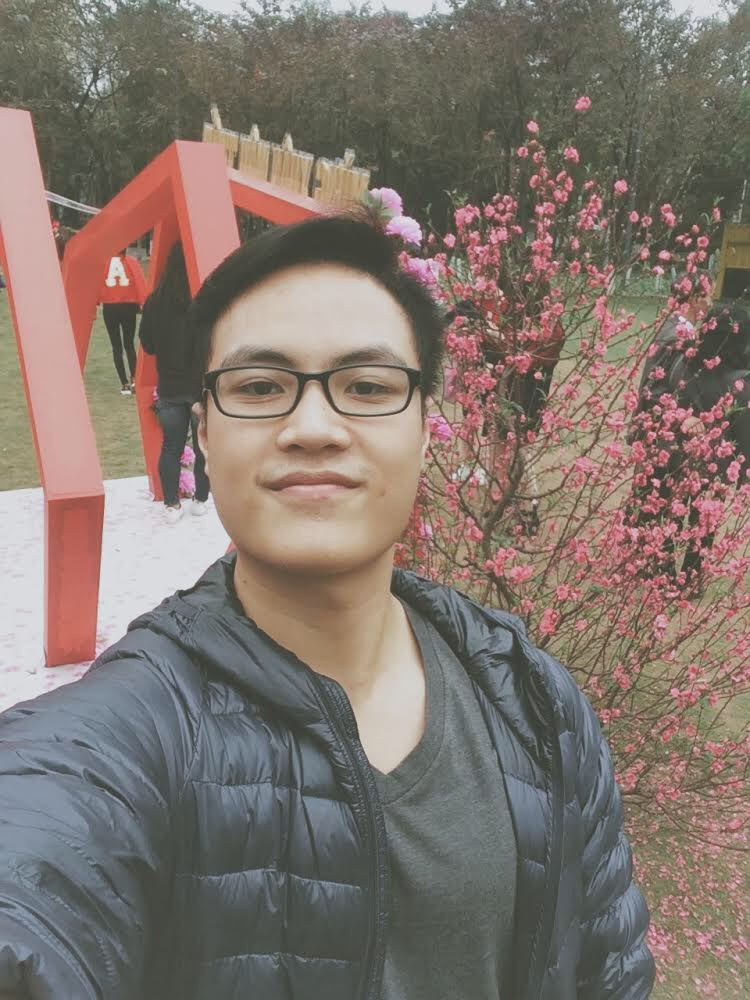Power BI vs Tableau: Which One Is The Better BI Tool?
A comprehensive comparison of Microsoft Power BI vs Tableau features and price.
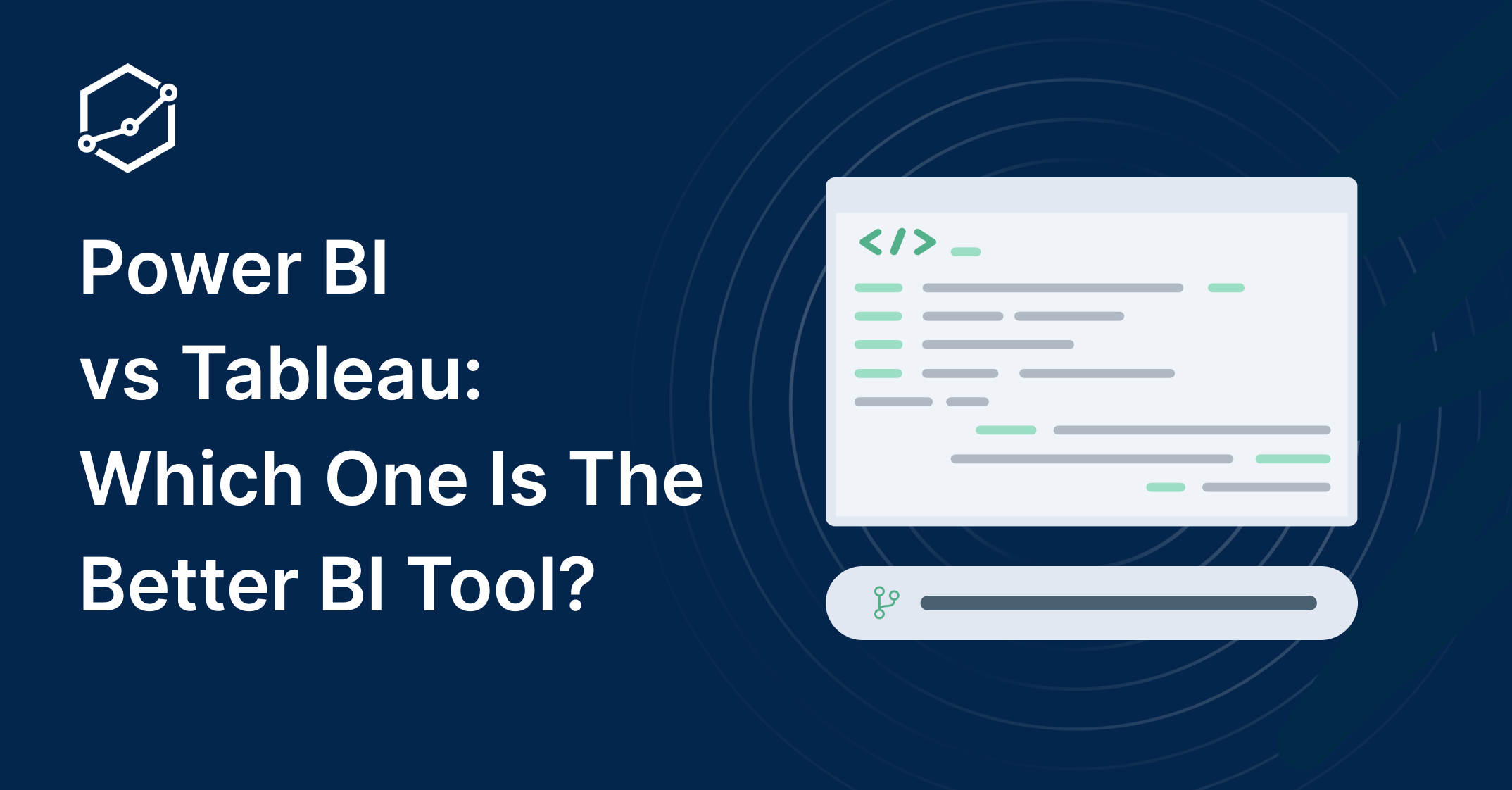
It is a truth universally acknowledged, that an organization in possession of a good fortune of data, must be in want of a good BI tool. Every search for BI tools eventually includes the 03 most popular BI tools: Tableau, PowerBI, and Looker.
You read articles. You asked friends. You hawked over Reddit. You know no one gets fired for choosing Tableau or PowerBI, but as a conscientious data practitioner, you want the best for your org. You still want something more comprehensive, more MECE, and more conclusive.
Well, then you’re in the right place.
We interviewed our internal experts (who used both Tableau and PowerBI), we crunched through thousands of comments on Reddit, and of course, we tried keeping the word salad to a minimum - so yes, no content about “What is PowerBI” or “what is Tableau”, if you’re here, you must already know this.
Power BI vs Tableau: TL;DR Comparison
In case you don’t want to skim through thousands of words or so (we try to make it skimmable, I promised), here’s a TL, DR.
Tableau Pros and Cons
- Pros: Powerful visualization capability. Available for both Windows and Mac users. Better performance when handling large datasets.
- Cons: Expensive (compared to Power BI). Limited modeling capabilities. No Git version control.
Power BI Pros and Cons
- Pros: Strong BI and data preparation capabilities. Seamless integration with Microsoft products. More affordable (compared to Tableau).
- Cons: Limited to Windows devices. Might have performance issues when handling large datasets. Less flexibility when handling complex analytical tasks. No git version control.
What should you choose?
The short answer is, we don’t know. It all depends on how you think BI tool should work in your organization.
- For example, if you think BI logic should be described as code and version controlled with Git for better maintainability, check out Holistics (yes, it’s us) or Looker.
- or if you think BI tools should produce visually engaging charts that keep everyone in awe, then Tableau it is.
- or if you prefer a BI tool with strong data modeling capabilities, then it’s Power BI (or Looker, Holistics).
Every tool has its strong components, and at the same time, glaring weakness. BI tool is a large market and we often end up with different philosophies from different tools - some with as-code approaches, some with Spreadsheet-based approaches, etc. Our recommendation is to try them out and see what matches the way you think BI should work.
Power BI vs Tableau: Comparison Table
Tableau and Power BI both are among the most popular BI platforms in the market and as much as they share some similarities, they have major differences as well. Power BI uses DAX (Data Analysis Expression) as its main language to model and manipulate data. If you are proficient in Excel, you won’t have much trouble adapting to Power BI. On the other hand, Tableau has a unique interface and it is more focused on visualization rather than modeling. Tableau has its own visual query language called VizQL. This might make it a bit difficult for new users to pick up Tableau as they need time to get familiar with the interface and the query language.
In terms of similarities, both platforms can connect to various data sources and they both have built-in machine learning (ML) capabilities which help users understand the trends and patterns of data. Power BI leverages Microsoft Azure to analyze data and Tableau has Python ML capacities for ML operations over data sets.
Related reading: BI Tools Comparison Matrix: A Holistic Collection (Updated)
PowerBI vs Tableau: Why People Choose Them
Similarities Between Tableau and PowerBI
- They’re both market leaders - which means there exists a robust community and extensive documentation to help you with your problems. (Plus, as the saying goes, nobody ever got fired for choosing Tableau/PowerBI).
- Both offer a variety of visualization, chart types, and interactive elements, making it easy to build and share visually appealing reports and dashboards.
- Both tools can hook up with a variety of different data sources. Whether it's databases, Google Sheets, or plain old files, you can pull all your info into one place.
- Both tools provide advanced analytical features, such as predictive analytics and trend indicators.
Why People Use Tableau: Powerful Visualization and Analytics Capabilities
Most of the time, stakeholders just want to see their data in a clear, easy-to-understand way—they don't need all the nitty-gritty details. That's where Tableau shines, Tableau users often praise it for its capabilities to create beautiful visualizations and ease of use.
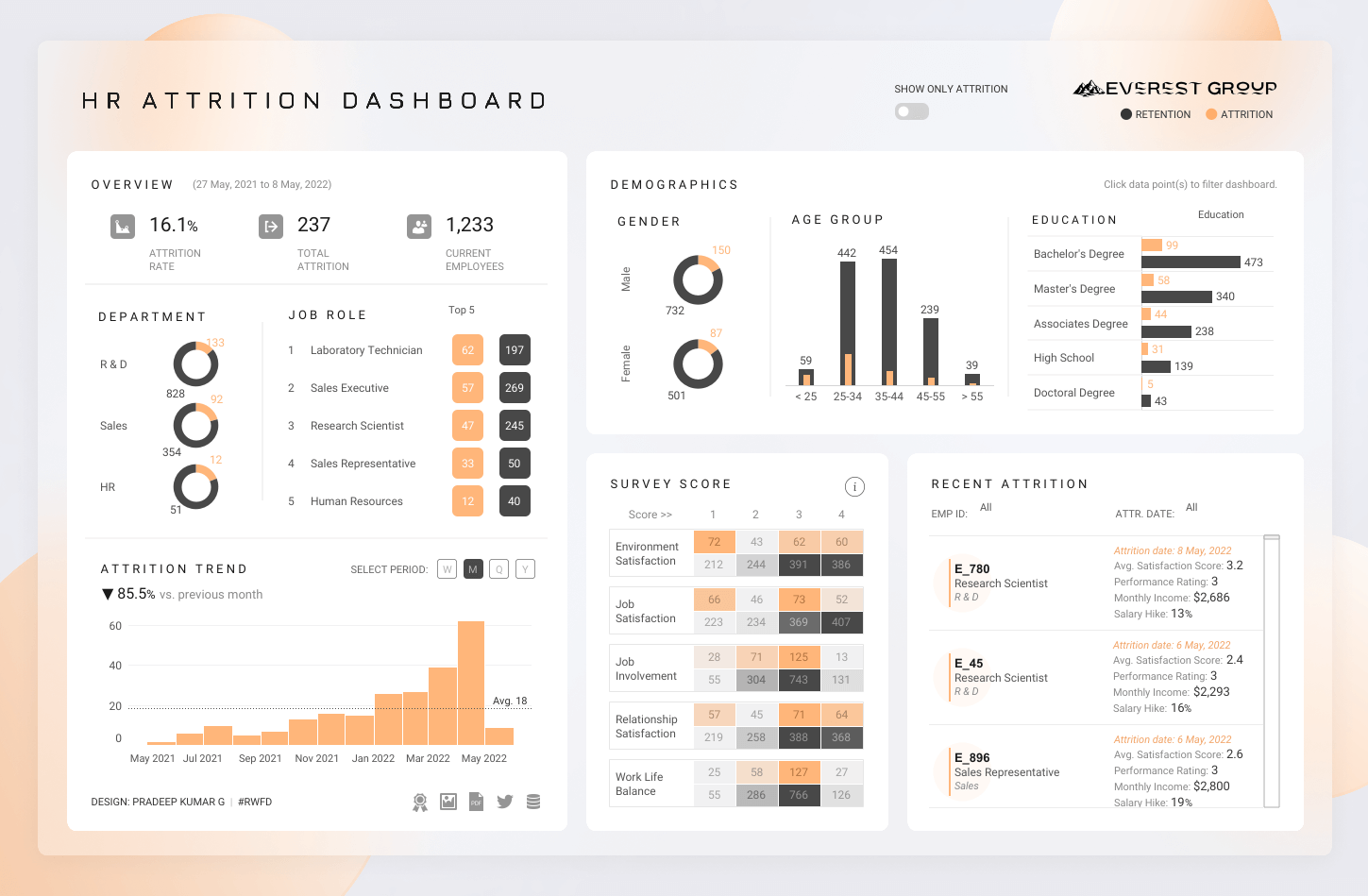
Besides powerful visualization capabilities, Tableau users on Reddit, Quora and Slack communities often mention the following features:
- Tableau Accelerators: Ready-to-use dashboards, created for 100+ uses cases which allow data analysts to get started quickly, by simply combining these templates with their data and customizing it to fit their needs.
- Forecasting & Predictive Modeling: Analysts can create native predictive models to understand how data is distributed around a trend line in your viz. Analysts can also use these functions within table calculations to have deeper insights into their data.
- LOD Expressions: Level of Detail (LOD) expressions is one of Tableau’s most powerful features. It allows data team to run complex calculations involving many dimensions at the data source level instead of bringing all the data to the Tableau interface and overloading their Tableau setup. For example, you can add dimension to an already calculated aggregate value, which helps you quickly get answers involving multiple levels of granularity in a single visualization.
- Geospatial Analytics: Tableau offers out-of-the-box geospatial analytics, which allows you to easily plot geographical data onto a map in Tableau and get granular geospatial insights.
- Metadata API: Allows the data team to easily explore and manage metadata for both Tableau content and external assets. Perform impact analyses and integrate with data catalog tools like Alation and Collibra, available through the Data Management SKU.
Why People Use PowerBI: Integration with Microsoft Ecosystem
People like PowerBI because of its capability to handle large datasets well, some say that PowerBI can handle tens of millions of rows like a champ. This is really useful for any company that's juggling big chunks of data and needs to sort through it without the system choking.
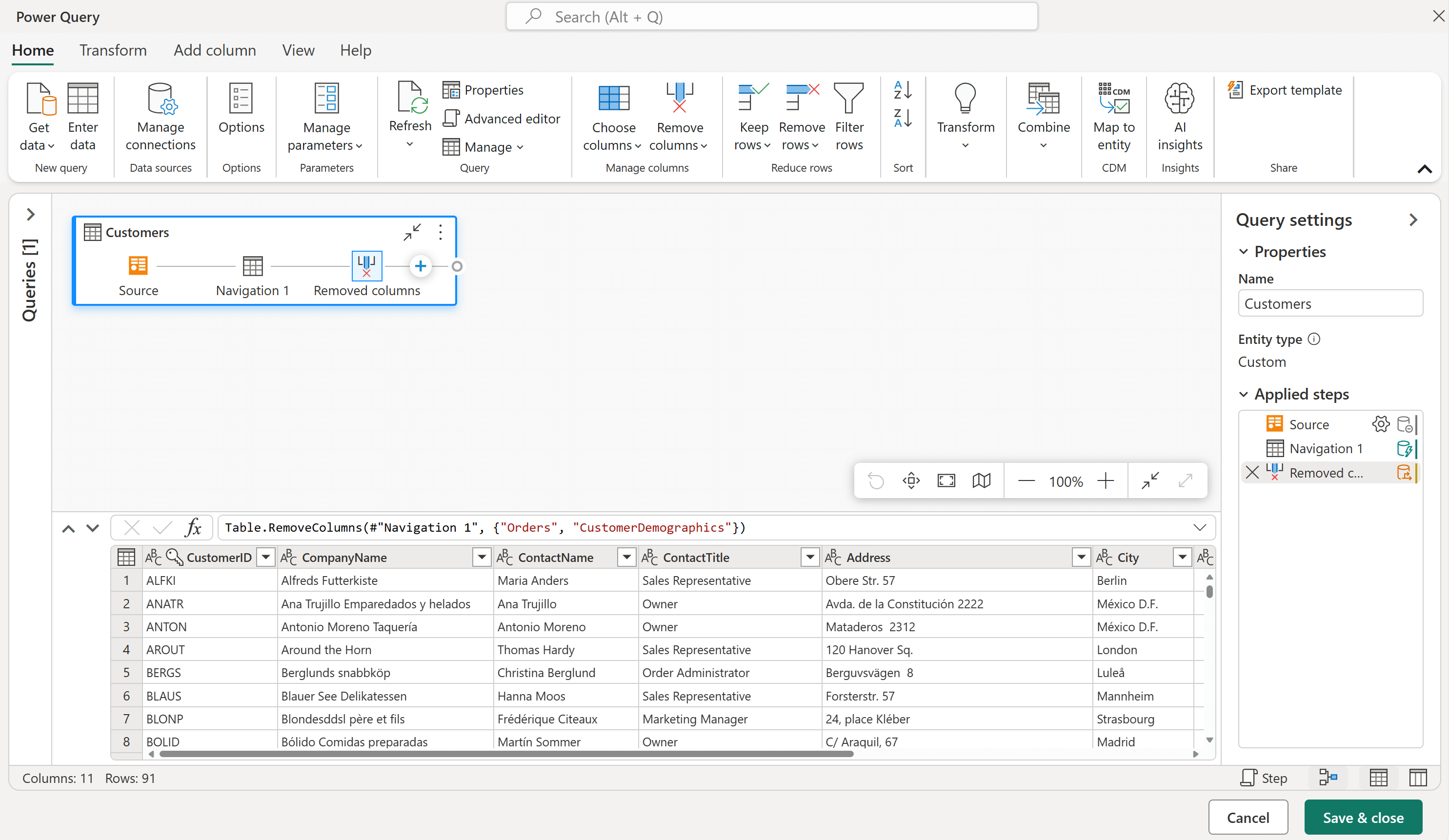
PowerBI is also preferred by Microsoft users as it fits snugly within the Microsoft ecosystem, making it easier to keep everything well-integrated.
Power users on Reddit, Quora, and Slack communities often mention the following features:
- Power Query Editor: This feature allows the data team to pull in all sorts of data sources, clean, organize, and format data efficiently, and keep everything consistent, enabling the data team to create reproducible reports and dashboards, keeping data quality consistent and accurate.
- DAX (Data Analysis Expressions): DAX is a formula language used in Power BI that allows data analysts to build calculated measures and calculated columns. Dax is built specifically for handling complicated data setups, making it useful for handling complex aggregations, dynamic calculations based on user interactions in reports (like filtering and slicing), and calculating cumulative or running totals over a dataset.
- Natural language Q&A: A relatively new feature that allows business users to quickly get answers to their data questions by performing a search over their data using natural language.
Power BI VS Tableau: Cost & Pricing
Power BI Pricing Pricing (As of 6 May 2024)
- Power BI Desktop - Free: On this plan, you have individual access to PowerBI on your own desktop. Suitable for hobby or PoC projects.
- Power BI Pro - $10 per user/month - billed annually: On this plan, you have self-service analytics capabilities for publishing reports and dashboards and viewing content across your organization.
- Power BI Premium - $20 per user/month - billed annually: This plan is for enterprise-grade organizations. This gives you access to larger model sizes, more frequent refreshes, XMLA read/write, deployment pipelines, and other enterprise-scale features.
- $4,9995+ per capacity/month: For entire organizations, this option gives you the same access but on a broader scale.
Tableau Pricing (As of 6 May, 2024)
- Tableau Public - Free: Suitable for PoC or hobby projects. On this plan, you can create visualizations connected to Excel, CSV, and JSON files. All visualizations will be publicly viewable.
- Tableau Creator - $75 per month/user - billed annually: Billed annually. On Tableau Creator, users can have full access to access to Tableau Desktop, Tableau Prep Builder, and one Creator license for Tableau Server or Tableau Cloud. Tableau Creator can prepare data flows build and edit workbooks and visualizations, govern access, and manage sharing.
- Tableau Explorer - $42 per month/user - billed annually: Tableau Explorer can view and self-serve data exploration. This comes with one Tableau Cloud Explorer license.
- Tableau Viewer - $15 per month/user - billed annually: With this option, you can only view existing Tableau dashboards and visualizations. It comes with one Tableau Cloud view license.
Our recommendation
- Power BI tends to be kinder to your wallet, especially with its free desktop version that’s perfect for beginners. Tableau, though, seems to be playing a game of catch-up with its pricing models, particularly after its acquisition by Salesforce, which has left a few users checking their wallets nervously.
- Licensing is another matter. Power BI offers a more lenient viewing policy which is great for large organizations where not everyone tinkering with the data needs a full-fledged license. Tableau, on the other hand, might have you purchasing viewer licenses for everyone.
Power BI vs Tableau: Deployment and Data Source Integration
Tableau shows greater flexibility in deployment options—whether on-premises, in a private or public cloud or as a SaaS solution. This contrasts with Power BI’s reliance on Azure, making Power BI a better fit only for those deeply embedded in the Microsoft ecosystem.
Regarding data source integration, both Tableau and Power BI support connecting to multiple data sources. The table below compares the data source integration capability of the two platforms for some major data sources:
The table above does not cover all the data sources that each platform supports and it only highlights the popular ones. As you can see most of the main data lakes and storages are supported by both platforms. Just take note that for Power BI, connection to some of the data sources requires Data Gateways.
Power BI vs Tableau: Visualization
Tableau Visualization
- Tableau is known for its exceptional visualization capabilities and has more advanced charting options
- It offers a wide range of charts and visualization options including bar charts, line charts, scatter plots, and geographic maps.
- Tableau has a better visualization and offers more advanced visualization options, such as treemaps and bubble charts, that can help users visualize complex data sets.
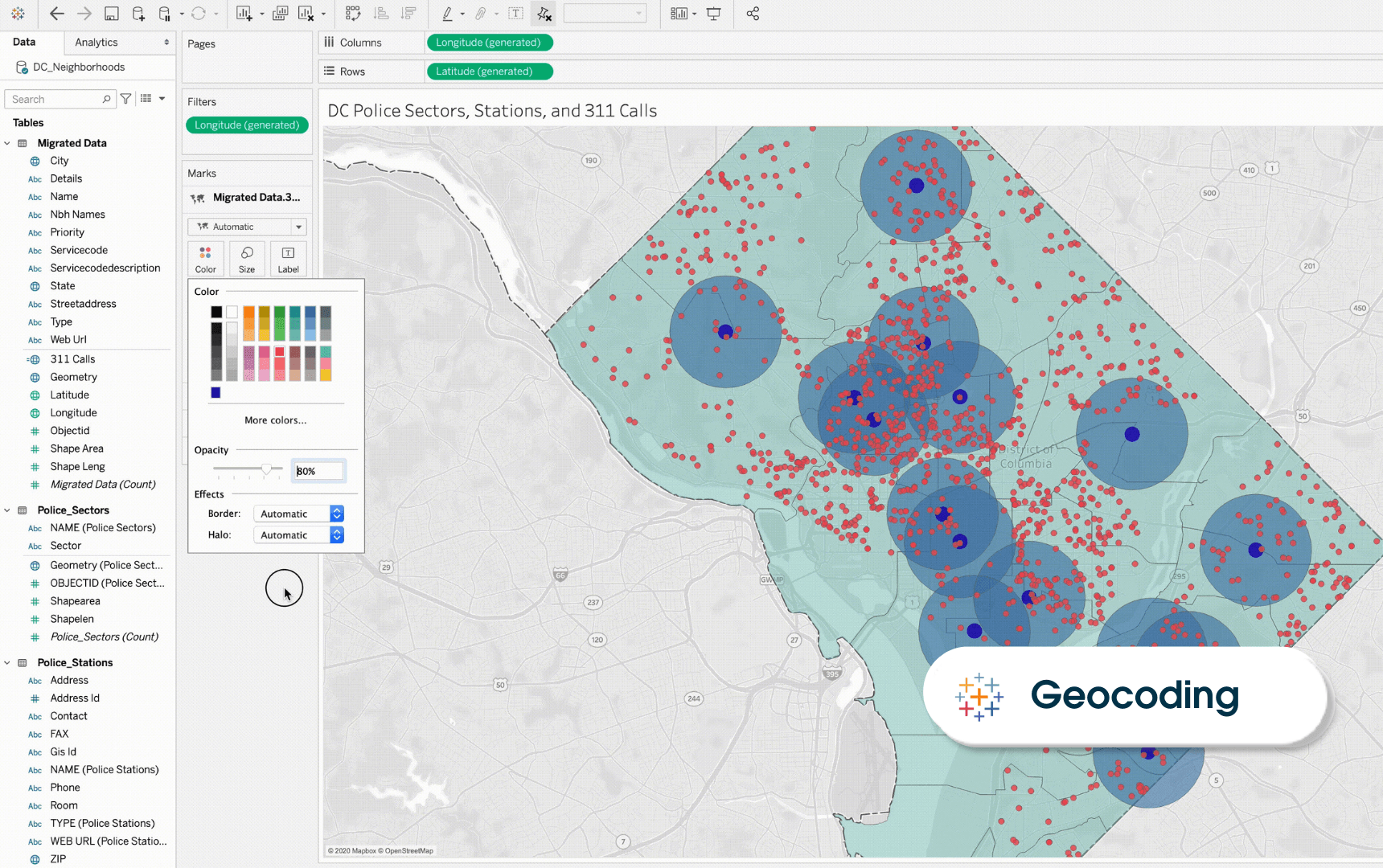
Power BI Visualization
- Power BI has a more user-friendly interface for creating basic charts and visualizations.
- While Power BI offers a wide range of chart types, it's more limited to Tableau in terms of the number of customizations available. Power BI is designed for Microsoft Office so their visualizations are often designed for their simplicity, whereas Tableau is known to be more versatile and pixel-perfect.
- The level of customizability and interactivity in Tableau can only be approached in PBI with Charticulator or Deneb, and both are not quite as good and effortful to setup.
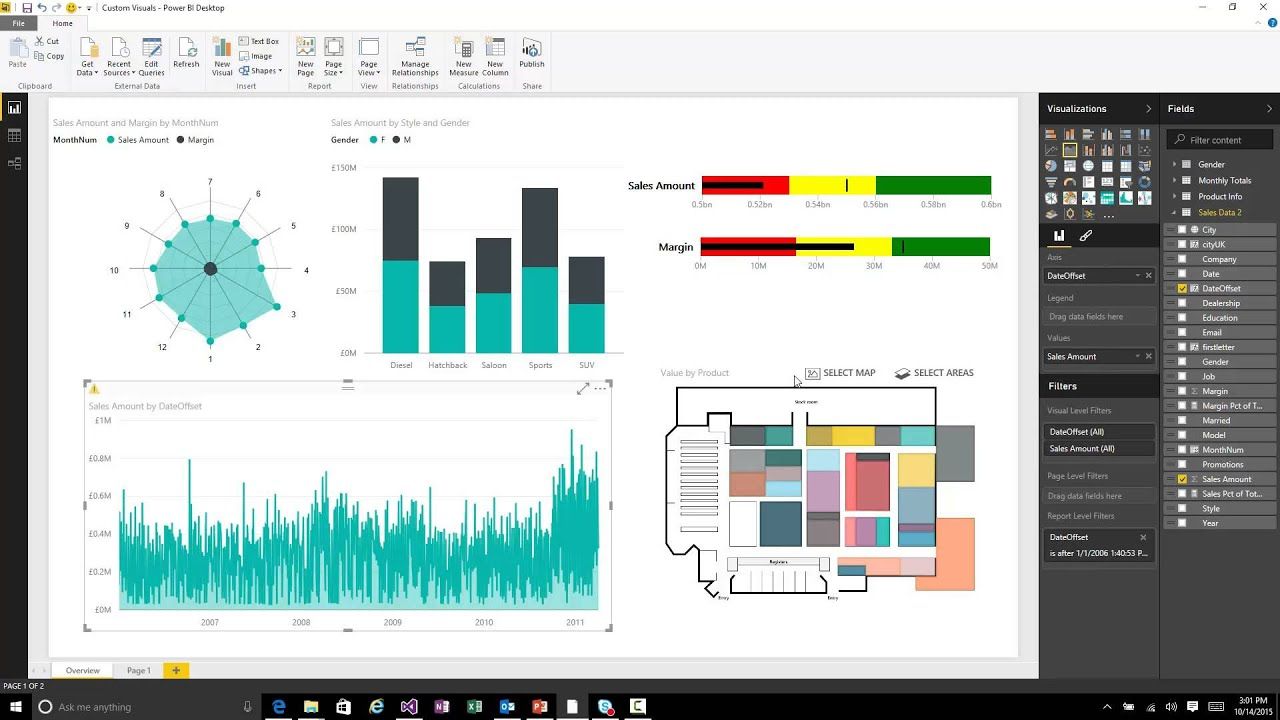
Our recommendation: If you need a few simple charts, PowerBI can cater to your needs with less money. However, if you often need visually stunning and interactive dashboards, Tableau is a better choice in this area.
Power BI vs Tableau: Data Modeling & Management
Let’s look at some of the main modeling capabilities for Tableau and Power B analyzed by David Eldersveld:
- Logical Data Model: Both Tableau and Power BI use a logical data model approach. This has been a core layer of Power BI since its creation but it is relatively new in Tableau.
- Multiple Fact Tables with More Than One Dimension: Power BI strongly supports data models that are based on multiple fact tables with multiple dimensions while in Tableau building multiple fact tables with more than one dimension is not supported.
- Using Multiple Fields to Define Relationships: In this aspect, Tableau offers a competitive advantage. With Tableau you can use multiple fields to define relationships while with Power BI you can only use a single field to define relationships. The workaround to define relationships based on multiple fields in Power BI is to build a single key by concatenating the fields.
- Active and Inactive Relationships: Single active relationships between tables are supported in both Power BI and Tableau. Additionally, multiple inactive relationships between the same tables are allowed in Power BI as well. Using DAX, data modelers can define measures to use inactive relationships and replace default active relationships.
Now after using both Tableau and PowerBI, we noticed that while Power BI offers stronger data modeling capability, there are a few caveats:
- Even though Power BI can handle multiple objects without defaulting to one giant View (as Tableau more or less does), it’s still limited by the fact that it allows only one active relationship between objects at a time, even if multiple relationships exist. This can be frustrating if you’re dealing with normalized data because then you’d need to create multiple views.
- We also noticed that while Power BI is designed to run faster on more normalize data models (compared to One Big View Approach), you can end up with a bulky .pbx file if you reduce every single attribute to its own dim table and every measure to a fact table.
PowerBI vs Tableau: Performance
Tableau
- Tableau was designed to handle enterprise-size data sets.
- They added in-memory caching capabilities to speed up queries, and their performance is compatible with multi-core processors, which help users work with data more speedily.
- Tableau does not limit the number of data points in a visualization for the user. They also do not enforce row or size limitations, giving you a broad view of the data
Power BI
- Power BI has in-memory capabilities as well, but public benchmarks show that it tends to slow down while handling bulk data, compared to Tableau.
- Using DAX, you might need to be more careful when doing big table calculations to not suffer from performance issues. With Tableau's table calculations, you don't have to take performance into consideration since they are all calculated on a marks level.
Power BI vs Tableau: Advanced Calculation
Tableau has a lot of expressions and functions that aid Advanced Analytics like LOD (Level of Details) and Parameters. When you create a calculated field in Tableau, it is added to your existing fields in the data source.

Power BI has DAX which is powerful for a lot of advanced analytics use cases, however, Dax is often reported to have a steep learning curve. DAX can be really complex from a syntax POV, especially when it comes to the fine details in visualizations that Tableau handles with ease. From our own experience, sometimes you have to spin up temp variables in formulas just to achieve calculations that are straightforward in Tableau.
Who is the winner — Power BI or Tableau?
We’ve gone through many aspects of Power BI and Tableau comparison and highlighted features and capabilities that each platform has to offer including pricing, deployment, integration, data modelling, and visualization. The truth is there is no absolute winner when we compare Tableau and PowerBI. Your choice of a BI platform completely depends on the budget and requirements that you need to fulfill in order to deliver the job as efficiently and effectively as possible. Of course, the areas covered in this article are the crucial part of your decision-making criteria.
If you are still stuck and can’t decide whether to go for Tableau or PowerBI, my suggestion is to try both. Both Power BI and Tableau offer free trials. Free trials are the perfect opportunity for you to try out the features, integrations, and visualization capabilities and make an informed decision based on your evaluation and experience.
Alternatively, if you’re looking for a self-service BI tool, you might want to check out Holistics. You can start a free 14-day trial with Holistics! No credit card is required.
Frequently Asked Questions
Which free version to choose — Tableau Public VS Power BI Desktop?
Power BI Desktop is a free version of Power BI that you can install on your computer. Using Power BI Desktop you can connect to multiple data sources to transform and visualize your data. Once the visualization is done, users can share the reports with others using Power BI Service.
Tableau Public is a free version of Tableau that allows users to explore and visualize data and then share it publicly with Tableau Public community online. With Tableau Public, you can share your data story with the world. Once you save your work to Tableau Public, it may be shared by sending people the link to the visualization’s homepage, via email, Twitter, Facebook, etc. You can also embed it in your own website.
To conclude, both Tableau Public and Power BI Desktop are free for users to explore and visualize data; however, your data with Tableau Public is not private and is shared with everyone in the community. So if you don’t want anyone to access your visualization reports, go for Power BI Desktop.
Tableau VS Power BI: Sharing Capabilities?
Despite their differences, Tableau and Power BI share many capabilities too. Let's look at their major common features below:
- Comes with free and paid versions
- Can be deployed on various environments
- Can connect to many data sources
- Support SQL
- Data modeling options
- Have a variety of visualization templates
Tableau Calculated Field vs Power BI DAX?
Calculated fields are the data analyst’s favorite as it allows them to create new data using the existing metrics in the data source. The good news is that both Tableau and Power BI have the calculated field feature.
In Tableau it is called calculated fields and you have the option to create basic calculations, level of detail expression (LOD), and table calculations. When you create a calculated field in Tableau, it is added to your existing fields in the data source.
In Power BI calculated fields are called calculated columns and it is created using a DAX formula. Additionally, Power BI offers calculated measures as well. The difference between these 2 is that calculated columns are added as additional columns with values for every row whereas measures are aggregated expressions based on multiple rows in a table or in many tables.
What's happening in the BI world?
Join 30k+ people to get insights from BI practitioners around the globe. In your inbox. Every week. Learn more
No spam, ever. We respect your email privacy. Unsubscribe anytime.