5 BigQuery Visualization & BI Reporting Tools To Power Up Your Data Team Performance
This post will help point out the strengths and weaknesses of some of the most popular BI tools on the market that work well with BigQuery.

What is BigQuery?
BigQuery is one of the most popular data warehouses on the market. Since BigQuery is a part of the Google Cloud Platform, besides scalability and cost-effectiveness, BigQuery customers are also generously endowed with lots of other benefits related to other Google products.
High adoption of Google BigQuery leads to a lot of BI vendors optimizing their products to fit with this server-less, multi-cloud platform. Data analysts gradually find it harder to make heads or tails of the most suitable one for their companies.
This post will help point out the strengths and weaknesses of some of the most popular BI tools on the market that work well with BigQuery. Though a careful trial is always recommended in the end, I hope this post will help you narrow down the scope of choice and thus save time and human resources trying out all the tools.
What are the top 5 BI & Reporting tools for BigQuery?
- Google Data Studio
- Holistics
- Power BI
- Looker
- Tableau
1. Google Data Studio (GDS)
If one is talking about Google BigQuery, they would be most likely mention Google Data Studio as the perfect complementary BI tool.
As the two products belong to the same ecosystem, setting up their integration is a matter of seconds, which gives GDS superior advantage over its competitor.
Google Data Studio seems to targets a set of semi-technical users, who work with numbers and know Excel very well. They might even know a bit of scripting language (Python, JS), but not technical enough to work on data infrastructure or building full reports from scratch, or building complex analysis that requires some SQL acrobatics.
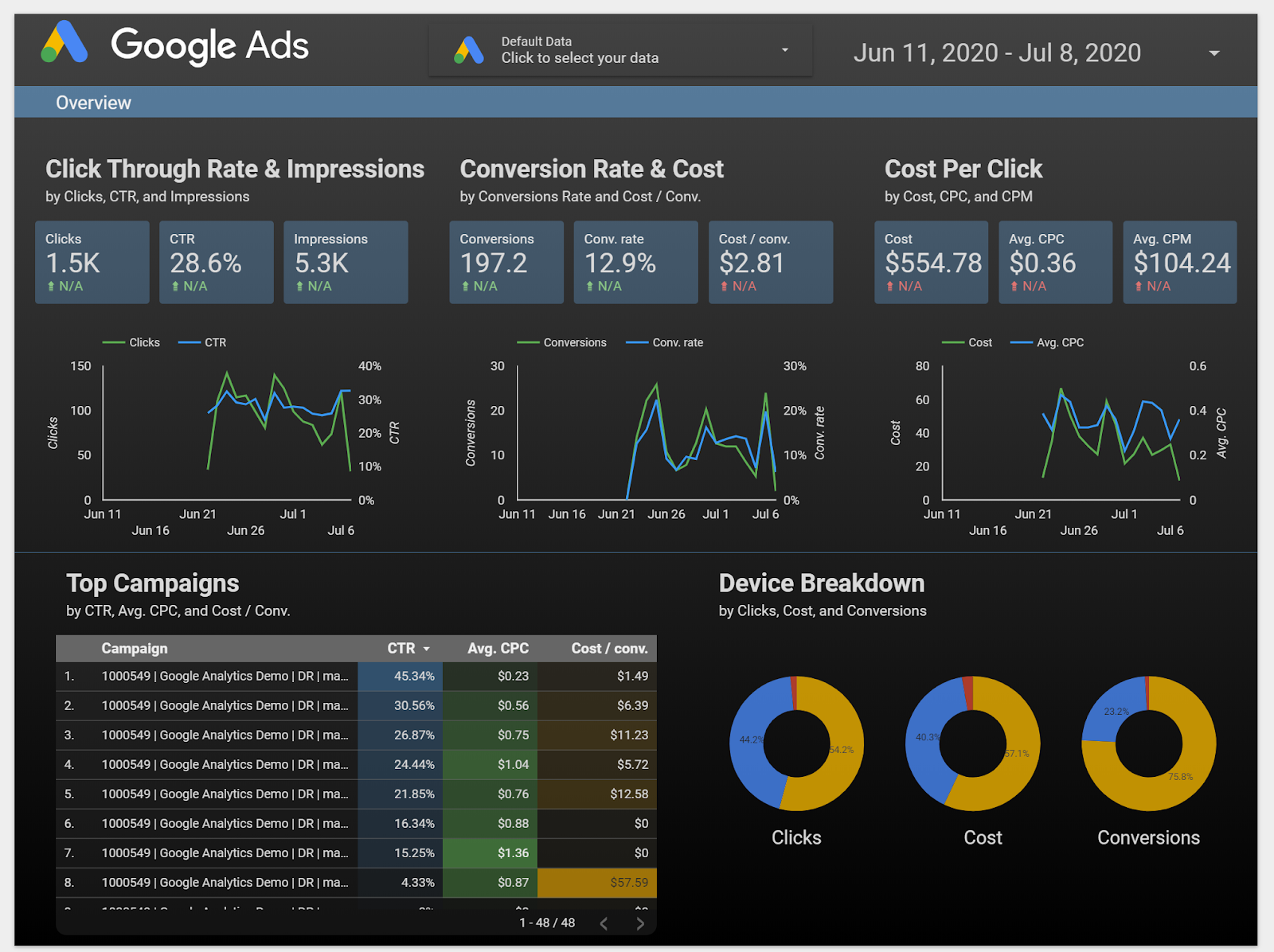
Strengths
- Great report presentation layer. The image above is self-explanatory. GDS provides a highly interactive drag & drop interface, where you can freely resize and align charts.
- Easily integrate other Google products like Google Analytics, Google Sheets, and AdWords so you can have even more information
- The UI is friendly and intuitive. If provided everything, I could start building a dashboard right away without having to read any docs (oh their pre-loaded Report Templates are awesome!)
Weaknesses
- Limited self-service data exploration capabilities. If you give the dashboard above to a user, it's highly likely that he doesn't know where to find relevant data or drill down/ drill through.
- Selecting different metrics and dimensions requires some Excel knowledge in order to combine data correctly to create graphs and tables.
- If your data source is not Google-owned and needs to be integrated with Google Data Studio, it takes extra SQL code or ETL effort.
2. Holistics
Next to Google Data Studio is Holistics, a powerful self-service BI tool. Besides providing a powerful visualization layer that is easy to use for non-technical users, it also comes with a modeling layer that lets data analysts model and transforms data in BigQuery and many other SQL data warehouses.
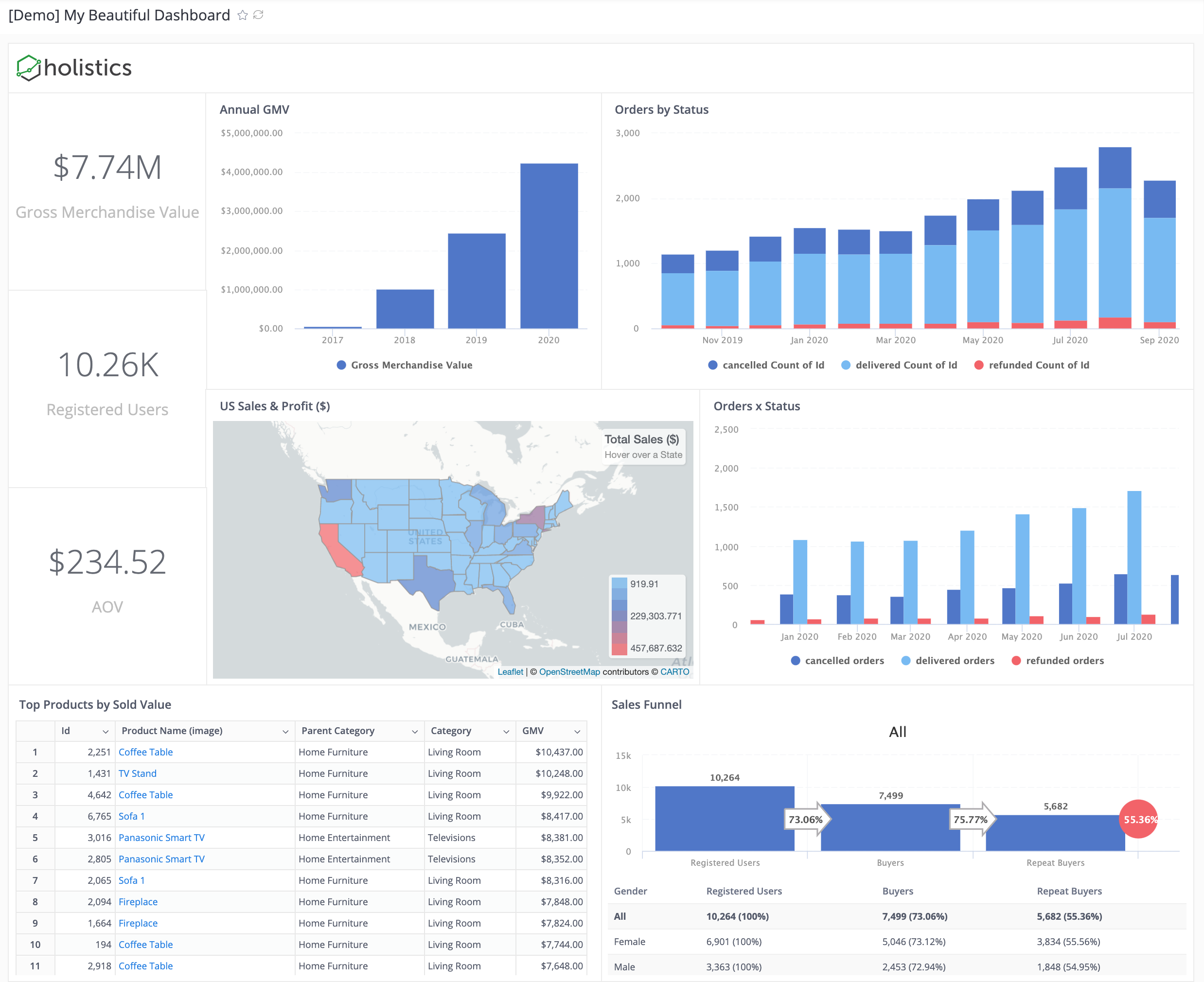
Holistics offers a free version to start with and it only charges when your team's need scales up (need to run more queries, use more advanced analytical features).
When compared to other freemium products in the same BI landscape like PowerBI, Tableau, or Looker, Holistics' pricing is the most attractive and predictable. You may want to refer to our pricing here.
Strengths
- Allow you to query the BigQuery database using customizable SQL queries and get fast results with its cache layer
- Materialized views of query results are stored back to BigQuery, for immediate access and fast visualizations and reports.
- Automated scheduling of reports and dashboards with the latest data in BigQuery, sent directly to your email inbox. This feature is fairly basic but not yet implemented in many other tools.
- Drag-and-drop interface for business users to explore data and generate reports to answer ad-hoc questions.
- Analytics As-code: Have a custom-built DSL layer (called AML) to perform mapping between database tables and business logic, thus it's more flexible and customizable.
- Git Version Control to track every change, perform branching, code reviews to ensure accurate analytics workflow
Weaknesses
- Compared to the big names like PowerBI or Looker, Holistics.io is a fairly new tool to the market. A lot of advanced features are still being developed at the moment.
- Holistics has not supported Git-integration and version control, which is preferable to a lot of advanced analysts.
- Dashboards are not as interactive as GDS or Metabase. Currently, Holistics only supports drill-down by date and drill-through to another dashboard.
Related reading: BI Tools Comparison: A Community-Contributed Worksheet
3. Power BI
PowerBI is quite well-known in the BI industry, especially for enterprises that adopt the Microsoft ecosystem. It supports an impressive number of data sources, giving companies the power to centralize their data in one place.
PowerBI has a user-friendly interface with amazing data visualization capabilities. It will work best if you're already familiar with Microsoft products.
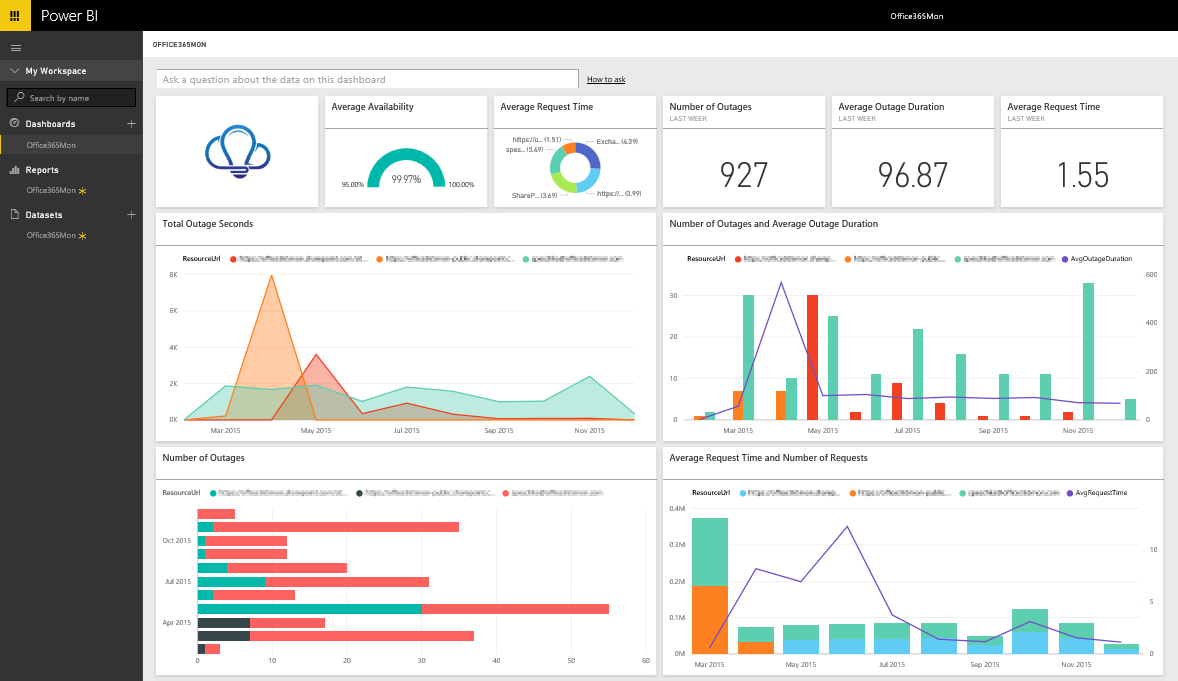
Strengths
- Support hundreds of data sources, from cloud service like Redshift to offline files like Excel
- Powerful data visualization capabilities. Besides the basic visualization types, PowerBI allows advanced users to choose from a market place of custom visuals or create their own using well-known Javascript libraries
- Frequent updates and innovations. Follow PowerBI's blog and you will see the team is really active in pushing new features and changes.
- PowerBI has mature data modeling capabilities.
Weaknesses
- PowerBI has a steep learning curve. Data analysts must learn DAX (Data Analysis Expression) language to fully leverage PowerBI's power, which is complicated and rigid sometimes.
- The approach is not collaborative and agile because Data Modeling can only be done on a Windows Desktop (Windows-centric, doesn't support Linux/Mac) then publish to the cloud.
4. Looker
Another Google Cloud Platform product, Looker is a powerful BI tool that provides an innovative approach for real-time data exploration and analytics.
If you are looking for a tool to centralize your business data, look no further because Looker, with its semantic modeling layer, can help you apply business logic to your data and create a single source of truth for every team to use.
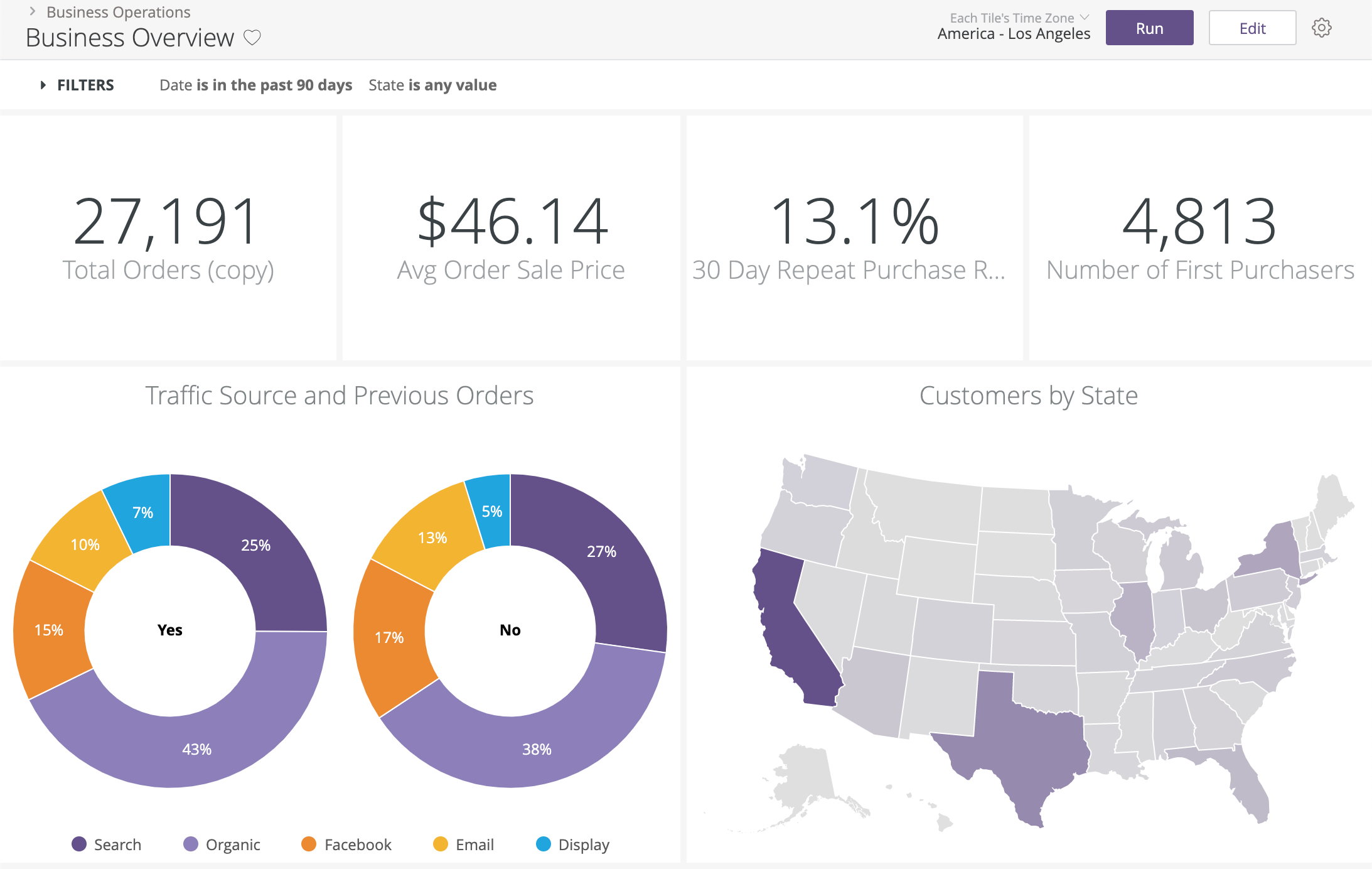
Strengths
- Looker runs entirely in-browser, so there’s no need for desktop install and it's better for collaboration and data delivery between internal and external users
- Looker operates entirely on the data in your database. That means that you’re operating directly on your full dataset and getting all the horsepower of your database, whether that be an MPP like Vertica, Redshift, Bigquery; a SQL-on-Hadoop setup like Impala or Spark; or a standard RDBMS like MySQL or Postgres
- Automated reporting - Looker allows you to schedule emails for daily/weekly/monthly reports or send alerts if there are anomalies in data.
- Looker has GitHub integration, so you can see every change made to the modeling layer and combine the work of multiple developers seamlessly
Weaknesses
- Looker has a steep learning curve when it comes to adopting a new language (LookML) & the model-view approach for the end-users. You definitely need to have an internal team that is dedicated to just setting it up and getting the rest of the people on board.
- Small errors are hard to troubleshoot and result in not using the dashboard much. No SQL CLI makes it disappointing for power users.
- Relative to other BI tools, the advanced charting functionality is somewhat limited
For more detailed BI tool list and analysis, check out:
5. Tableau
When it comes to data visualization Tableau is the champion of my heart. Although the setup process might be quite overwhelming with newbies, once you get used to it, you'll find that there's a long way for other tools in the market to compete with Tableau regarding this aspect.
This is simply because Tableau has dominated the market with its highly interactive dashboards, together with its huge library of visuals and supported metadata (check out their built-in map data!)
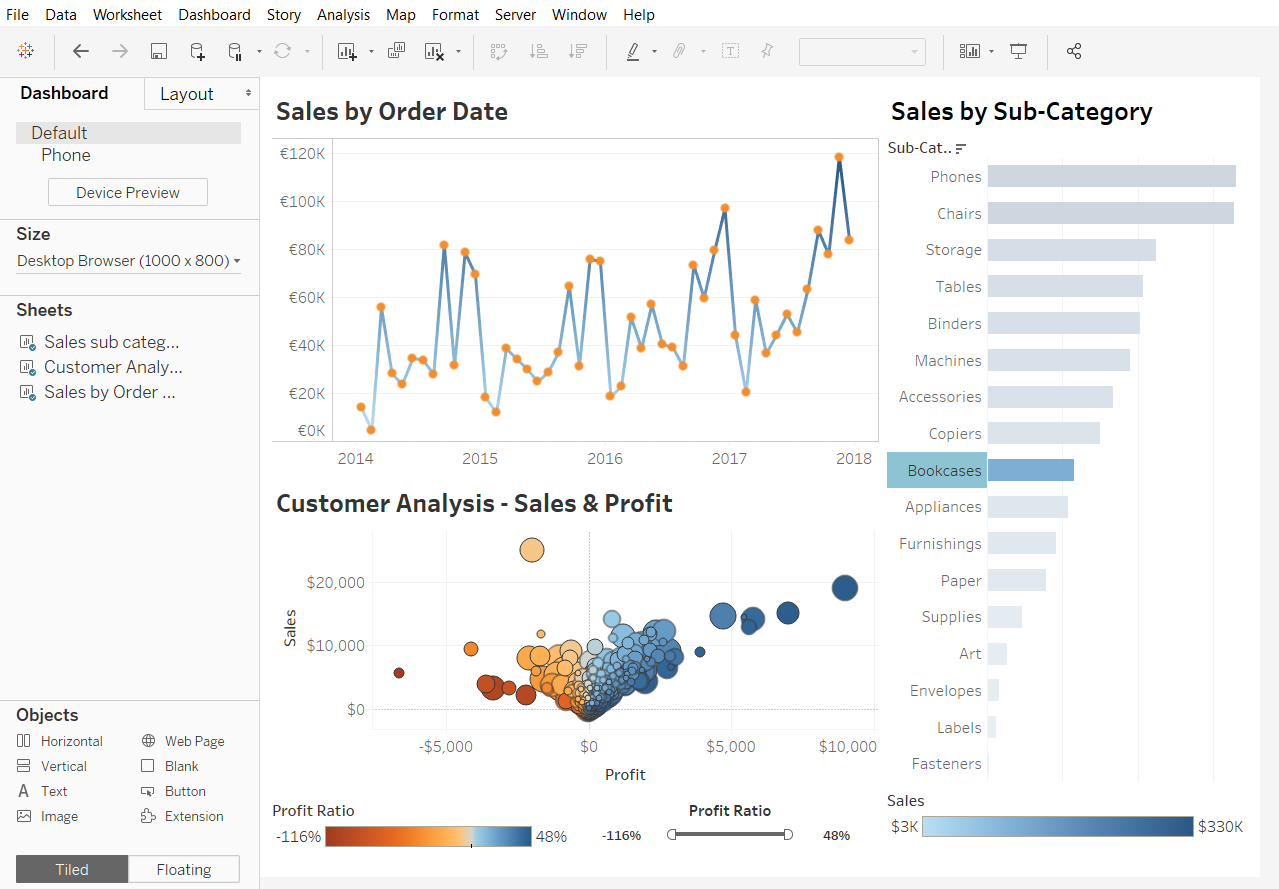
Strengths
- Live and in-memory data – Easily switch between extracted data and live connections, set up automatic extract refreshes and be notified when a data connection fails – all through the Tableau platform.
- Secure collaboration – Use Tableau Server and Tableau Online to securely share and collaborate on key insights.
- Friendly drag-and-drop interface – With drag-and-drop abilities, easily integrate data and create visuals to pinpoint patterns with a few clicks.
Weaknesses
- There are a lot of features on one single interface as Tableau wants to maximize the user experience. But because there is so many things in the user interface, a lot of features go unnoticed and unused. Also since there are so many features and functionalities, it sometimes is difficult to locate a particular functionality
- Lack of BI capabilities. Tableau lacks functionality required for a full-fledged business intelligence tool, such as large-scale reporting, the building of data tables, and static layouts.
- Tableau Desktop lacks the basic functionality of cleaning and prepping the data to be imported in Tableau Desktop. This is one of the major features which it lacks, you need additional support from Tableau to get these things added.
Conclusion
When testing out any of the above tools, remember to use a real use-case to see if the tool can really go with your day-to-day demands. Some features might sound impressive which can lure you into the trap of rationalizing its usefulness in the future by inventing edge cases that rarely happen in real life. This is also my mistake when trying out those tools, and I hope you'll never reinvent the wheel.
For more posts like this, subscribe to our newsletter below!
--
P/s: Thumbnail photo by Barn Images on Unsplash
What's happening in the BI world?
Join 30k+ people to get insights from BI practitioners around the globe. In your inbox. Every week. Learn more
No spam, ever. We respect your email privacy. Unsubscribe anytime.
