Google Data Studio VS Looker: An In-Depth Comparison
This is a comparison guide for Data Studio VS Looker. Learn how to pick the right tool for your organization. In this article, we’ll look at pricing, data source integration, deployment, data modeling, and analytics capabilities.
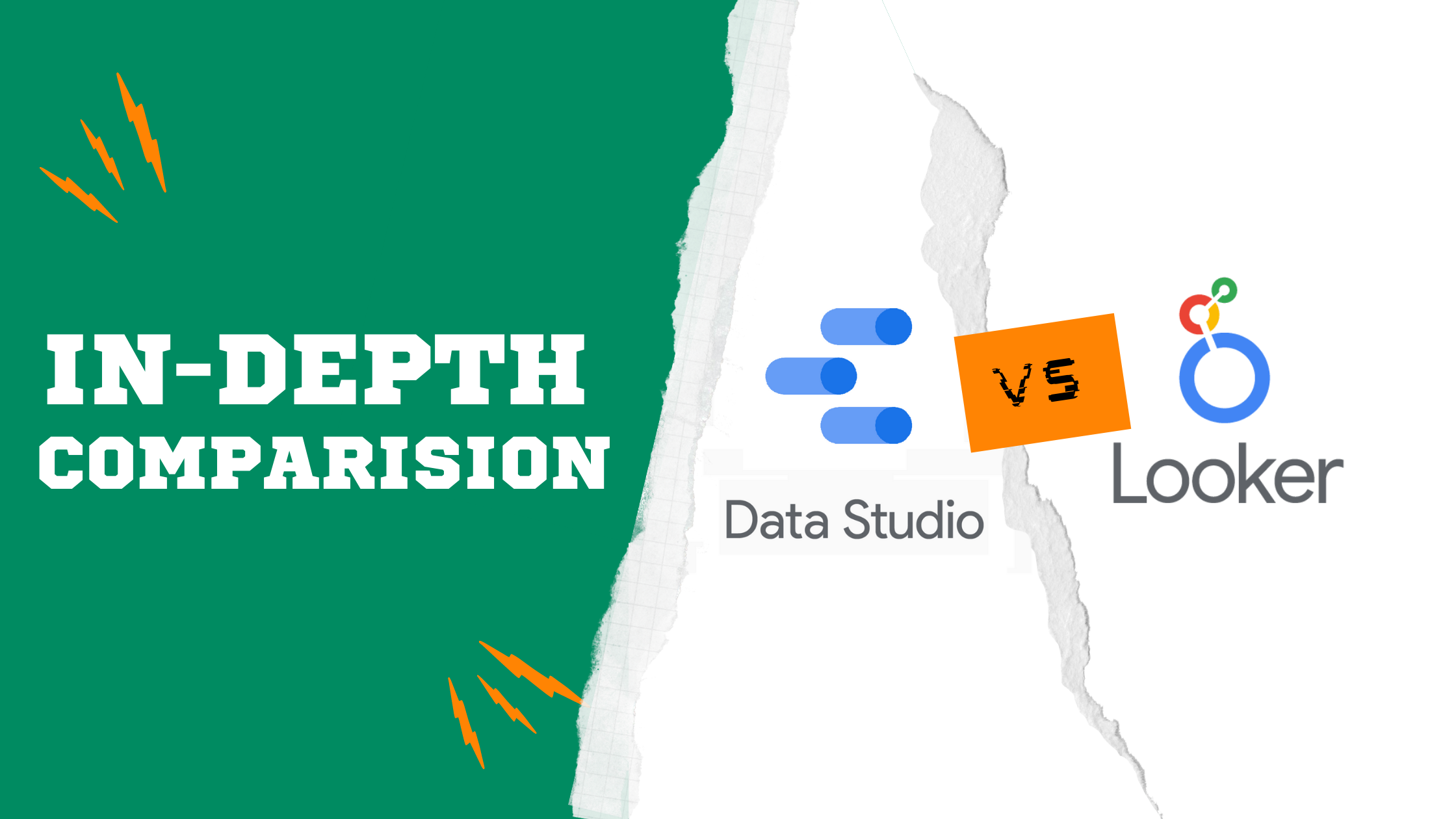
In this article, we are going to focus on Looker vs Data Studio and compare these two platforms from 5 main criteria so you can make a better decision about which of these BI tools is a better fit to fulfill your business objectives.
The comparison is going to revolve around the following aspects: Price, Data Source Integration, Deployment, Data Modeling and Analytics Capabilities.
Google Data Studio Is Now Looker Studio
Updated: As of December 2022, Google has renamed "Google Data Studio" to "Looker studio", after acquiring Looker earlier this year. Google's aim was to unify all its business intelligence tools under the Looker brand and make Looker will now be the face of all existing Google Cloud data analytics programs. With this change, Looker Studio users now can use data models from Looker, and leverage the Looker modeling layer to combine data sources.
Looker Studio also comes with a new plan - Looker Studio Pro, rumored at $7/user/month, designed for more advanced users at an enterprise level with additional collaboration tools, and service-level agreements.
In the near future, both Looker studio and Looker might still be independent from each other in terms of product development - albeit with more integration between those two. Therefore, the comparison points highlighted in this article still remain relevant.
Let’s have look at the table below for a high-level feature comparison between Data Studio and Looker:
Summarized Comparison Table
Before diving into the comparison, you might want to check out Holistics - wouldn't hurt to explore a new option right? :)
Holistics comes with a code-based modeling layer with self-service data exploration. Holistics is 100% cloud-based, provides a centralized data modeling approach for BI teams, and empowers business users who don’t know SQL can do true self-service.
It's affordable and friendly like Looker Studio (Google Data Studio), with 80% Looker functionalities.
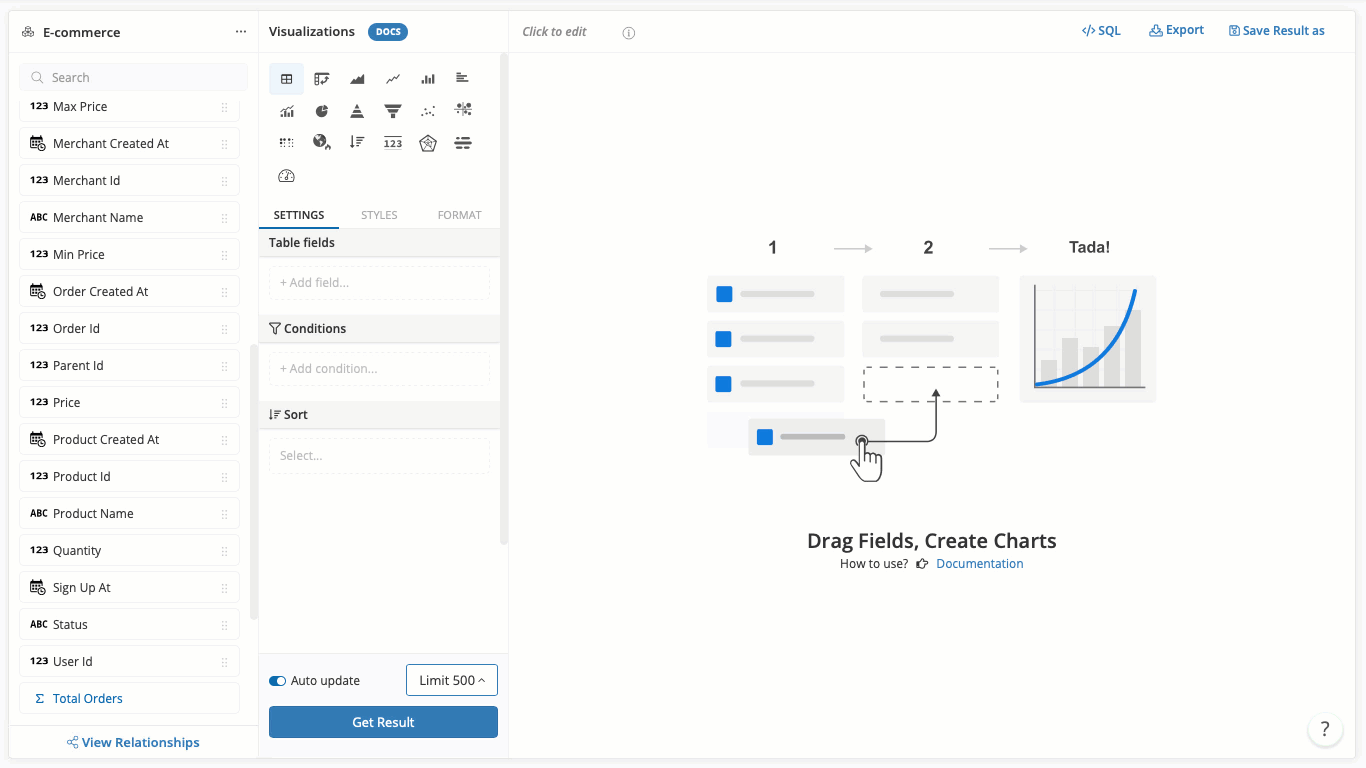
Similar to Looker, Holistics is also dev-friendly: You can write code (DSL) to define your analytics logic, and check them into Git version control for better governance, or sync your logic with dbt integration. Plus, it has a pay-as-you-go pricing model so it's risk-free. See how Holistics works.
Let's back to our Looker Studio vs Looker comparison.
1. Pricing
What is the Data Studio pricing structure?
As of this time, Looker Data Studio is free of charge for all users. All you need is a Google account. To get started, just go to datastudio.google.com where you can begin creating your first dashboard.
After changing from Google Data Studio to Looker Studio, it also comes with a new plan - Looker Studio Pro, rumored at $7/user/month, designed for more advanced users at an enterprise level with additional collaboration tools, and service-level agreements.
What is the Looker pricing structure?
Looker is generally an expensive, enterprise-grade solution. It's designed for enterprises with advanced data requirements and use cases. The cost of Looker will be somewhere between USD 3000 to USD 5000 per month for 10 users. This is just an estimate as Looker offers tailored pricing based on the organization’s requirements.
For more details about Looker pricing, check out this article.
2. Data Source Integration
2.1. How does data integration work in Data Studio?
- Data Source Types
Since data studio is a Google product, there are various native integrations to sources such as Google Analytics, Google Ads, Google Sheets, BigQuery, Cloud Storage, and many more. In addition, there are over 400 partner connectors available that enable you to connect to data sources such as Adobe Analytics, JASON, and Facebook. One cool thing about data studio connectors is that you can build your own if you can’t find the suitable one for your use case. Take note that, unlike many other BI tools that require a SQL data source to be connected, Google Data Studio can connect to both SQL and noSQL based data sources. - Merging Data Sources
Some of you may ask: Can I merge various data sources in a dashboard to create tables and graphs? The answer is yes. In Data Studio, there is an option called data blending which is basically a left outer join that lets you create charts based on multiple data sources. You may blend up to 4 data sources. To join the data, each data source in the blend must share a set of one or more dimensions, known as a join key. It is important to note that this operation is only at report level and you won’t see them on your data sources home page.
2.2. How does data integration work in Looker?
- Data Source Types
You need a SQL database to integrate your data source with Looker. This means that whatever format your raw data is in, you need to transfer it to a SQL database, and only then Looker will be able to read the data. Currently, Looker supports more than 50 databases including Google BigQuery, Amazon Redshift, and Snowflake. - Merging Data Sources
In Looker, you can use Explores to merge data sources together. An Explore is the starting point for queries. Using the Merged Results feature, you can create a query from an Explore and then add queries from other Explores to display the merged results in a single table. From there, you can examine the data, pivot fields, and create visualizations.
3. Deployment
What deployment options does Data Studio offer?
Currently, Data Studio only offers browser-based (fully hosted on cloud) access to the platform. This means that you need to be connected to the internet and open Data Studio with a Google account. The dashboards you create will be saved and can be accessed whenever you are online.
What deployment options does Looker offer?
Looker is a browser-based BI tool that is fully hosted on cloud. This means that users do not require to go through the installation, configuration and maintenance of Looker. However, companies that have tight security measures can host Looker instances on-prem.
4. Data Modeling
Before we get into analyzing data modeling capabilities for Looker and Data Studio, It is crucial to understand what data modeling is and why it is important.
4.1. What is data modeling?
In short, Data modeling is the process of analyzing and defining all the different data your business collects and produces, as well as the relationships between those bits of data. There are broadly 3 types of data models: conceptual, logical, and physical.
4.2. Why is data modeling important?
Data modeling is crucial because it prepares data for analysis. In data modeling stage you get to define relationships between each dataset so that you can use different datasets together when performing analysis. In addition, you can create new fields within the existing datasets to be used in your visualization and analysis to enhance insights and find opportunities for improving business processes that otherwise wouldn’t be discovered.
Furthermore, data modeling creates a structure so the IT team and business team collaborate more effectively. It also reduces errors (and error-prone redundant data entry), while improving data integrity.
So if the above is something you want to achieve with your data, It is important to choose a BI tool that can support advanced data modeling.
4.3. How does Data Studio support data modeling?
Data Studio allows you to customize the fields in your data source in order to support your business use case. Once you successfully connect your data source to Data Studio, you’ll see a list of fields. Fields consist of dimensions and metrics. Each field has a name, data type, and default aggregation that are derived from the underlying data set.
- Change Field Details
You can change the name, data type and aggregation type of each field in order to customize it for your business objective. For example, you can use a dimension as a metric. - Calculated Fields
In addition to the above, you can create calculated fields that let you create new metrics and dimensions derived from your data.calculated field is a formula that performs some action on one or more other fields in your data source. Calculated fields can perform arithmetic and math, manipulate text, date, and geographic information, and use branching logic to evaluate your data and return different results. The output of a calculated field can then be displayed for every row of data in charts that include that field.
4.4. How does Looker support data modeling?
Looker has its own language for data modeling called LookML. LookML is a language for describing dimensions, aggregates, calculations, and data relationships in a SQL database. Looker uses a model written in LookML to construct SQL queries against a particular database.
By default, Looker generates a basic LookML model once you connect Looker to a SQL database. You can then use LookML to further develop your data model as required. There are also 100+ pre-built LookML modeling patterns (Looker Blocks) to help accelerate development.
5. Analytics Capabilities
5.1. What are the analytics capabilities of Data Studio?
- Predictive / Advanced Analytics
Unlike many other BI tools in the market, Google Data Studio does not have any significant predictive analytics capabilities which allow you to do things like classification regression or time series forecasts. So in a sense, lacking this feature could make Data Studio not a suitable tool for those companies with advanced use cases that include predictions and forecasts. - Supporting Programming Languages
Data studio does not natively support languages such as Python and R. However, there are 3rd-party tools such as Panoply that allow users to integrate R and Python with Data Studio. In addition, you can use a Google sheet that is updated using Python and connect that to Data Studio. This solution is more suitable for smaller datasets. For larger datasets, you can use BigQuery. - Embedded Analytics
You can embed a report in any site or app that supports the HTML iframe tag. The iframe code includes a link to your report and is automatically generated by Data Studio. No knowledge of HTML is required. The embedded report appears in view mode (Viewers can’t edit the report).
Learn more: Real-Life Embedded Analytics Case Study and Top Embedded BI Tools
5.2. What are the analytics capabilities of Looker?
- Predictive / Advanced Analytics
In Looker, users can find and install machine learning models from the Looker marketplace for various use cases including classification, regression, and time series forecasting models, among others. Once the ML model is applied and the result is produced, users then can use the data to create relative tables or charts and export them to other platforms such as Google Analytics for data activation. - Supporting Programming Languages
Looker has a variety of programming language SDKs that utilizes Looker’s API.
Some languages such as Ruby, Python, and TypeScript are directly supported by Looker, and some others like Kotlin, Swift, and R are supported by the community. - Embedded Analytics
Looker offers embedded analytics options which are part of the SaaS product that you subscribe to. When you want to create an embedded analytics solution using Looker, there are a few strategies that you can employ in order to increase the off of success: - Create a few engaging and easy-to-understand dashboards and expose them to your customers as part of the customer portal through Looker’s SSO embedding. The goal here is to get customer feedback so you know where you should invest time and resources next. The initial investment should be in engaging with your customers after you release these dashboards:
- Add new functionality and increase the user base as you solicit your customer’s feedback.
- Use Looker’s API as a backend engine to customize the application experience based on what your customers want.
Conclusion
Both Data Studio and Looker are Google’s products and at their core, both offer collaborative dashboards and visualizations. Data Studio satisfies the basic needs of organizations that just need a BI tool to create interactive dashboards. Looker on the other hand offers more than the ability to create interactive dashboards. It is built for enterprises that want to have a centralized source of truth, create advanced data models and deploy machine learning models. Looker can also be used as a customer data platform (CDP) where you create a complete profile of your customers using both PII and non-PII data from offline and online sources.
Furthermore, since Looker is a Google product, the manipulated data can be imported back to platforms such as Google Analytics 360 which is Google's web analytics tool for further analysis and ad targeting. Working with Looker requires broad knowledge of SQL so that you can take advantage of LookML for data modeling and defining schemas. So if you can afford Looker, have the technical knowledge to set it up and there are advanced use cases that you want to experiment with, Looker is your best choice.
Related reading: BI Tools Comparison Matrix: A Community-Contributed Worksheet
Frequently Asked Questions
1) Is Looker better than Google Data Studio?
It really depends on your use case. If your data source is within Google (e.g. Google Analytics) Stack and you just want a free BI tool that everyone in your organization can access and create interactive charts or tables, Google Data Studio is for you. If you need something more advanced to support your custom data modeling and more custom visualization options with the ability to support predictive analytics, then Looker is a more suitable choice.
2) Can I use Looker and Data Studio Offline?
For Data Studio, currently the service is all web based and requires an internet connection to work. However you can export data into CSV and Excel now.
If you’re going to run Looker on a network that does not connect to the Internet, you may need to set up a proxy server to communicate with Looker’s license server or use serverless web services that only make web calls, like BigQuery.
3) Are there any hidden/additional fees for Data Studio and Looker?
For Data Studio there is no paywall. All users (in countries in which the product is available) have access to create reports and utilize the full product.
For Looker, there are no hidden costs after you purchase a subscription and all the features are included in your package.
What's happening in the BI world?
Join 30k+ people to get insights from BI practitioners around the globe. In your inbox. Every week. Learn more
No spam, ever. We respect your email privacy. Unsubscribe anytime.
