Google Data Studio VS Tableau: An In-Depth Comparison
This is a comparison guide for Data Studio Vs Tableau. Learn how to pick the right tool for your organization. In this article, we’ll look at pricing, data source integration, deployment, data modeling, and analytics capabilities.
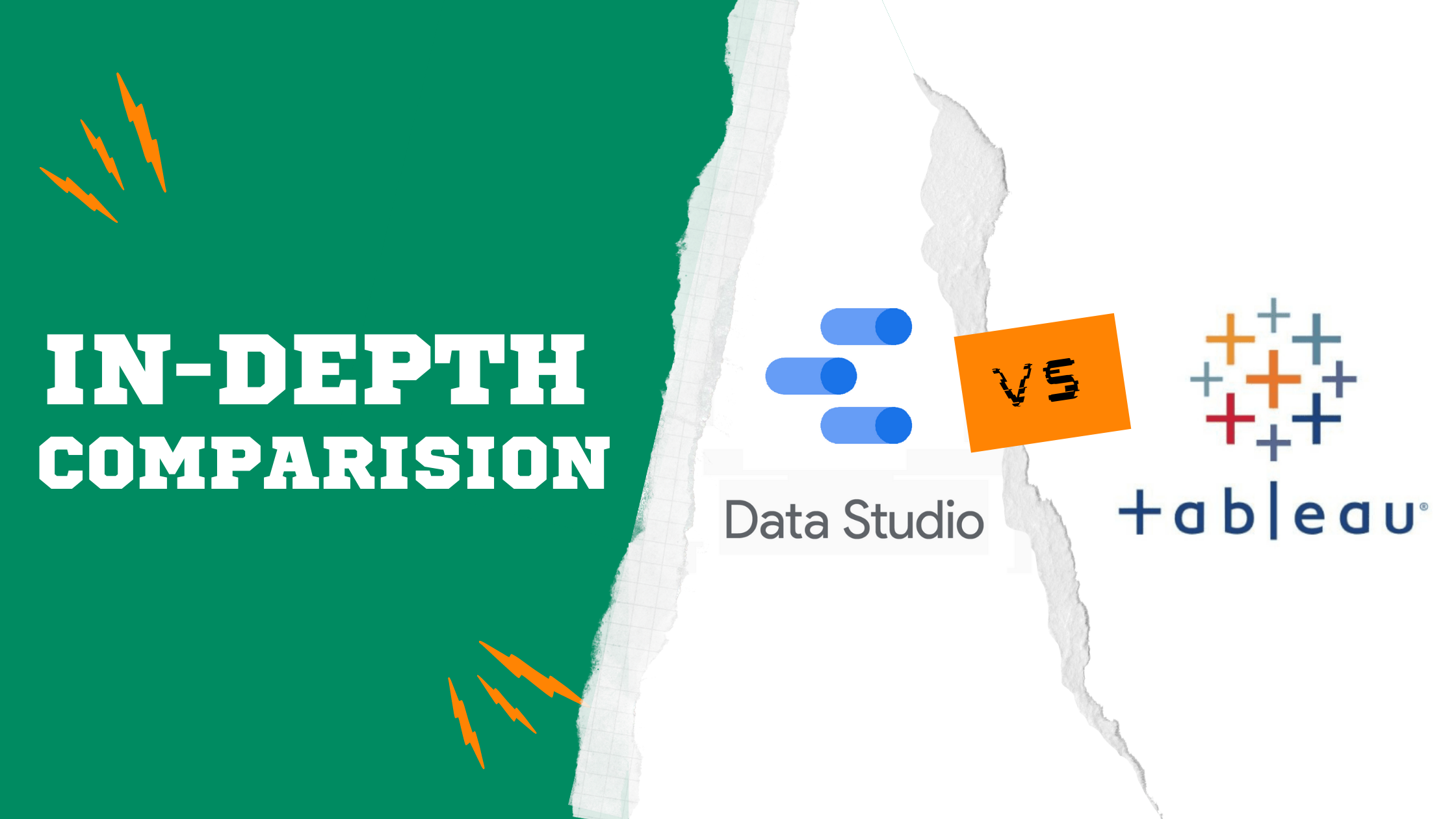
Introduction
As the variety of business intelligence tools & data visualization tools increases in the market, choosing the right platform that suits your budget, business objectives and your team’s technical expertise become more difficult. Each brand offers different value propositions and features and this makes the decision making process tricky. BI tools are used to unify and visualize data and are normally viewed by different departments and stakeholders across the company. So the BI platform you choose must be suitable to use across different teams in the organization to help them answer business questions and measure their KPIs.
In this article, we are going to focus on Tableau vs Google Data Studio and compare these two platforms from five main criteria so you can get actionable insights about which of these BI tools is a better fit to fulfill your business objectives. The comparison is going to revolve around the following aspects: Price, Data Source Integration, Deployment, Data Modeling and Analytics Capabilities. Finally, We will end this article with a conclusion. Before we get into the comparison details, let’s just get to know Google Data Studio and Tableau as some readers might not be familiar with them.
Google Data Studio is part of the Google Marketing Platform (GMP) that allows users to connect to data sources and create sharable interactive dashboards and engaging reports that can help business users make better decisions.
Tableau is a BI & data visualization tool that enables users to create interactive and shareable dashboards using various sources.
Before we get into details, let’s have look at the table below for a high level feature comparison between Google Data Studio and Tableau:
Google Data Studio vs Tableau: Summarized Comparison Table
1) Google Data Studio vs Tableau: Price
What is the Google Data Studio pricing structure?
As of this time, Google Data Studio is a free tool. All you need is a Google account. To get started, just go to datastudio.google.com where you can begin creating your first dashboard.
What is the Tableau pricing structure?
Tableau Data Visualization Software has different pricing types for organizations: Tableau Creator, Tableau Explorer and Tableau Viewer. Tableau Creator has the highest rights and capabilities and it costs USD 70 per user per month. Tableau Creator subscription comes with Tableau Desktop, Tableau Prep Builder, and one Creator license for Tableau Server. Take note that every Tableau deployment requires at least one Creator.
Tableau has a free version as well called Tableau Public. Anyone can use Tableau public to create interactive dashboards and share it with the Tableau community. You will also have the chance to practice and improve your skills with peer learning activities.
2) Google Data Studio vs Tableau: Data Source Integration & Data Import
How does data integration work in Google Data Studio?
- Data Source Types
Since data studio is a Google product, there are various native integrations to sources such as Google Analytics, Google Ads, Google Sheets, BigQuery, Cloud Storage and many more. In addition, there are over 400 partner data connectors available that enable you to connect to data sources such as Adobe Analytics, JASON and Facebook. One cool thing about data studio connectors is that you can build your own if you can’t find the suitable one for your use case. Take note that unlike many other BI tools that require a SQL data source to be connected, Google Data Studio can connect to both SQL and noSQL based data sources. - Merging Data Sources
Some of you may ask: Can I merge various data sources in a dashboard to create tables and graphs? The answer is yes. In Data Studio, there is an option called data blending which is basically a left outer join that lets you create charts based on multiple data sources. You may blend up to 4 data sources. To join the data, each data source in the blend must share a set of one or more dimensions, known as a join key. It is important to note that this operation is only at report level and you won’t see them in your data sources home page.
How does data integration work in Tableau?
- Data Source Types
Tableau offers hundreds of data sources (both SQL and noSQL based) for integration. Fundamentally, there are 2 types of data sources that you can connect to Tableau: 1) Files and 2) Servers. Some examples of files are: Microsoft Excel, text files, PDF and JASON. Server is generally referring to any cloud-based or SQL based sources such as MySQL, Microsoft SQL Server, BigQuery, Amazon Redshift, Google Cloud and Google Drive. - Merging Data Sources
Tableau offers several ways to import data from more than 1 data source:
- Relationships: Relationships are considered the default method and can be employed in most scenarios. Relationships are flexible and adaptable to the structure of our data analysis on a sheet by sheet basis. However, relationships cannot be formed between tables from data sources published to Tableau Server or Tableau Online.
- Joins: Joins combine tables by adding more columns of data across similar row structures. Joined data sources must be fixed before starting the analysis otherwise it can cause loss of data or duplications if tables have different detail levels.
- Blends: Blends query each dataset individually and aggregate the results to the respective levels. The results are then presented in a view. This makes Blends method suitable for handling different detail levels and published data sources.
3) Google Data Studio vs Tableau: Deployment
What deployment options does Google Data Studio offer?
Currently Data Studio only offers browser-based (fully-hosted on cloud) access to the platform. This means that you need to be connected to the internet and open Data Studio with a Google account. The dashboards you create will be saved and can be accessed whenever you are online.
What deployment options does Tableau offer?
Tableau offers a variety of deployment options fully-hosted on cloud. You can also deploy Tableau on-premise as well as Linux and Windows.
4) Google Data Studio vs Tableau: Data Modeling
Before we get into analyzing data modeling capabilities for Tableau and Data Studio, It is crucial to understand what data modeling is and why it is important.
What is data modeling?
In short, Data modeling is the process of analyzing and defining all the different data your business collects and produces, as well as the relationships between those bits of data. There are broadly 3 types of data models: conceptual,logical and physical.
Why is data modeling important?
Data modeling is crucial because it prepares data for your in-depth data analysis. In data modeling stage you get to define relationships between each dataset so that you can use different datasets together when performing analysis. In addition, you can create new fields within the existing datasets to be used in your visualization and analysis to enhance insights and find opportunities for improving business processes that otherwise wouldn’t be discovered.
Furthermore, data modeling creates a structure so the IT team and business team collaborate more effectively. It also reduces errors (and error-prone redundant data entry), while improving data integrity.
So if the above is something you want to achieve with your data, It is important to choose a BI tool that can support advanced data modeling.
How does Google Data Studio support data modeling?
Data Studio allows you to customize your fields in your data source in order to support your business use case. Once you successfully connect your data source to Data Studio, you’ll see a list of fields. Fields consist of dimensions and metrics. Each field has a name, data type and default aggregation that are derived from the underlying data set.
- Change Field Details
You can change the name, data type and aggregation type of each field in order to customize it for your business objective. For example, you can use a dimension as a metric. - Calculated Fields
In addition to above, you can create calculated fields that let you create new metrics and dimensions derived from your data. Calculated field is a formula that performs some action on one or more other fields in your data source. Calculated fields can perform arithmetic and math, manipulate text, date, and geographic information, and use branching logic to evaluate your data and return different results. The output of a calculated field can then be displayed for every row of data in charts that include that field.
How does Tableau support data modeling?
Tableau’s data model has two main layers:
- Logical layer: The view that is available in the data source canva is the logical layer. Data can be combined using relationships in the logical layer. Relationship is basically a contract between two tables. When you are building a visualization with fields from these tables, Tableau combines data from these tables using that contract to build a query with the appropriate joins.
- Physical layer: In the physical layer users can combine data between tables using joins and unions. Each logical table contains at least one physical table in this layer. In the 2020.2 version of Tableau and later, there is a semantic data model on top of the physical data model where users can add multiple tables and define relationships there.
5) Google Data Studio vs Tableau: Data Analysis Capabilities
What are the analytics capabilities of Google Data Studio?
- Predictive / Advanced Analytics
Unlike many other BI tools in the market, Google Data Studio does not have any significant predictive analytics capabilities which allows you to do things like classification regression or time series forecasts. So in a sense, lacking this feature could make Data Studio not a suitable tool for those companies with advanced use cases that include predictions and forecasts. - Supporting Programming Languages
Data studio does not natively support languages such as Python and R. However, there are 3rd-party tools such as Panoply that allows users to integrate R and Python with Data Studio. In addition, you can use a Google sheet that is updated using Python and connect that to Data Studio. This solution is more suitable for smaller datasets. For larger datasets you can use BigQuery. - Embedded Analytics
You can embed a report in any site or app that supports the HTML iframe tag. The iframe code includes a link to your report, and is automatically generated by Data Studio. No knowledge of HTML is required. The embedded report appears in view mode (Viewers can’t edit the report).
Read more: Embedded Analytics Case Study and Top 10 Best Embedded Tools
What are the analytics capabilities of Tableau?
- Predictive / Advanced Analytics
Tableau has a few built-in modeling including trending and forecasting.ou can quickly add a trend line or forecast data to any chart, then view details describing the fit with a simple right-click. There is also a R plugin in Tableau that allows users to send data to R via webAPI. The results are then returned to Tableau to use available functions in R in Tableau and manipulate models created in R via Tableau. - Supporting Programming Languages
Tableau supports integration with analytics languages such as Python and R. To use Python in Tableau workbook, you can use TabPy which is an API that allows you to define calculated fields in Python, thereby leveraging the power of a large number of machine-learning libraries right from your visualizations.
Tableau can also be integrated with R through calculated fields and take advantage of R functions, libraries, packages and even saved models. - Embedded Analytics
Tableau supports embedded analytics by using a set of APIs for integration and management of analytics. However, users should purchase this feature separately as it is not included in the initial package for Tableau Creator.
Conclusion
We’ve analyzed the main aspects of Google Data Studio and Tableau in this article to allow you to make a more informed decision when selecting a BI tool for your organization.
In a nutshell, Google Data Studio is suitable for organizations that are not yet certain about the direction of their BI strategy. Because it’s free and thus commitment is minimal and you can always switch if you find it not suitable. It also has many data source connectors (Mostly Google products) and you can even build your own data connectors if you can’t find what you need. Data modeling in Data Studio is limited and mostly supports calculated fields. It also does not support predictive analytics initiatives. In short, Data studio is for you if you mostly want to focus on building simple and interactive dashboards and complicated modeling and operations are not required.
Tableau on the other hand is more sophisticated and harder to get grasp on especially for beginners. It supports complex data modeling in different layers as well as predictive analytics via R and Python. If you're an organization with sufficient budget and your BI ecosystem has reached a certain level of maturity that you need a platform to enable multiple data source connections and build sophisticated relationships between datasets to conduct in-depth analysis Tableau should be your choice.
Related reading: BI Tools Comparison Matrix: A Community-Contributed Worksheet
Frequently Asked Questions
1) Is Tableau better than Google Data Studio?
It really depends on your use case. If your data source is within Google (e.g. Google Analytics) Stack and you just want a free BI tool that everyone in your organization can access and create interactive charts or tables, Google Data Studio is for you. If you need something more advanced to support your custom data modeling and more custom visualization options with ability to support predictive analytics, then Tableau is a better choice.
2) Can I use Tableau and Google Data Studio Offline?
For Data Studio, currently the service is all web based and requires an internet connection to work. However you can export data into CSV and Excel now.
For Tableau, you can access all the available dashboards that you save as a favorite using Tableau Mobile. Furthermore, You can activate your Tableau desktop offline if your machine does not have internet access or the Firewall proxy restricts access to the licensing.tableau.com site.
3) Are there any hidden / additional fees for Google Data Studio and Tableau?
For Data Studio there is no paywall. All users (in countries in which the product is available) have access to create reports and utilize the full product.
For Tableau, all the pricing for different subscriptions and features are listed in the website and there are no hidden fees.
4) Are there any restrictions for Google Data Studio and Tableau Data Usage?
For Data Studio there is a limitation of 50 up to 50 elements (charts, tables, controls) on a page.If you exceed this limit, you’ll get an error saying “Too many charts. Sorry, this will create too many components for the page. Try selecting fewer charts or controls”.For the processed rows, the limits vary from data connector to connector but are usually within the 1M to 2M range. There are ways to expand this limit to 2B rows, but for most businesses, the default limit is more than enough.
For Tableau, there are two types of storage :
- Site storage: A site comes with 100 GB of storage capacity. Workbooks, published data sources, and flows count toward this storage capacity.
- Individual workbook, published data source, and flow size: An individual workbook, data source (live or extract), or flow published to your site can have a maximum size of 15 GB.
In terms of visualization capacity, there are two factors to consider:
- Load time: A site has capacity to spend up to 5 minutes to load a view.
- Query usage size: A site has capacity to use no more than 20 GB of memory to query a view that uses an exact data source. The amount of memory needed to query a view can vary depending on the complexity of the data manipulations that Tableau needs to perform to generate the marks in the view.
What's happening in the BI world?
Join 30k+ people to get insights from BI practitioners around the globe. In your inbox. Every week. Learn more
No spam, ever. We respect your email privacy. Unsubscribe anytime.
