Dataset
A grasp of these concepts will help you understand this documentation better:
Introduction
In Holistics, a Dataset is a "container" holding several data models together so they can be explored together, and dictating which join path to be used in a particular analytics use case.
In other words, Dataset is like a mini data mart that enables two things:
- Data Exploration: Dataset can be shared to Explorers (non-technical users) to do self-service exploration of the data.
- Creating Charts: All Charts in Holistics have to be created from a dataset. This is done either by the Analyst or the Explorer
 _UI of a dataset exploration_
_UI of a dataset exploration_Creating a dataset
Please refer to AML Dataset Reference to learn more about all available parameters and their example usage.
Go to Modeling 4.0 tab and create a new dataset in your AML project.

Your AML Dataset file will typically have the format my_dataset_name.dataset.aml..
Dataset syntax
The syntax of Dataset includes 4 main components:
- Dataset metadata: dataset labels, descriptions, owners
- Data Source reference: users' exploration activities will use this source
- Data models included
- Relationship
// You do not need import statements in AML 2.0
// 1. Define your Dataset's metadata
Dataset dataset_name {
label: 'Dataset Label'
description: "Dataset description here"
owner: '[email protected]'
data_source_name: 'data_source_name'
// 2. Define your Dataset's models
models: [
model_a,
model_b
]
// 3. Define your Dataset's relationships
relationships: [
// Define many-to-one relationship
relationship(model_a.field_name > model_b.field_name, true)
// Define one-to-one relationship
relationship(model_a.field_name - model_b.field_name, true)
]
}
For more information about relationship syntax, please go to this doc
Explore a dataset
With Dataset, business users can ask and answer questions themselves without relying on the analyst to write SQL at every step in their exploration.
If you want to start fresh, simply go to the Dataset section on Reporting page and click on a Dataset. You will be presented with the Explore screen where you can start dragging in fields, measures, apply conditions, and tweak the visualizations.
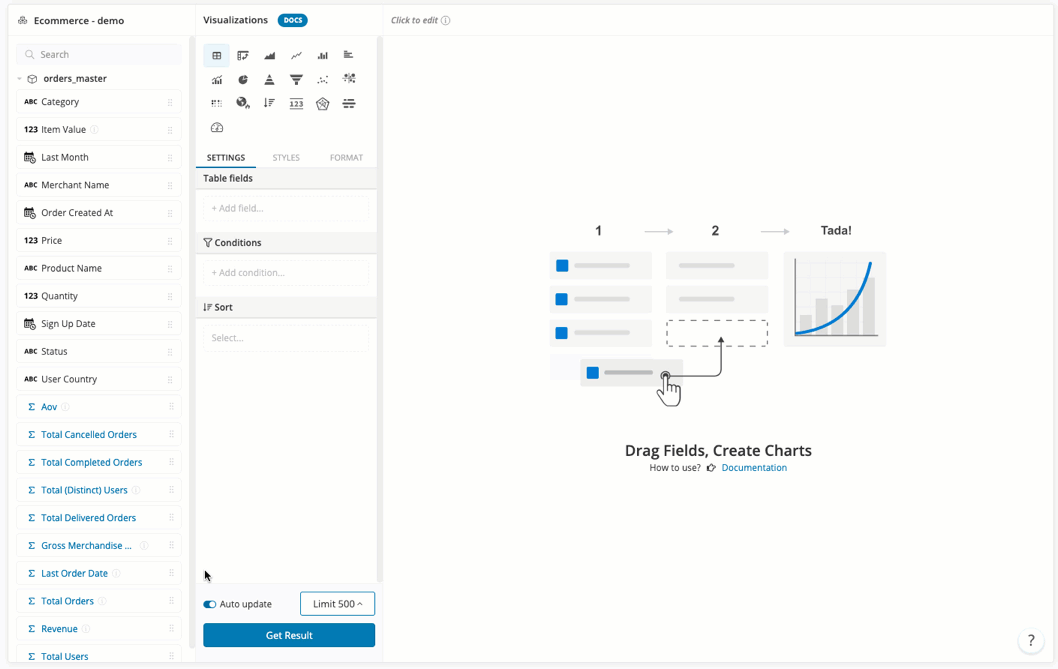
When you are satisfied with the exploration result, you can save it as a widget in a dashboard.
You can also explore a report / dashboard widget's result by clicking on it and choose "Explore Data". For more details, please refer to Explore Data.
Share a Dataset
Just like with your reports, dashboard or KPI metric sheets, you can share Datasets to specific users or groups. Sharing a folder will automatically share all items inside.
